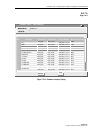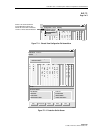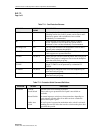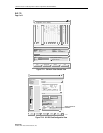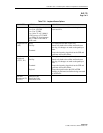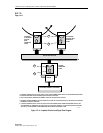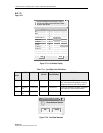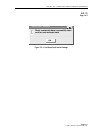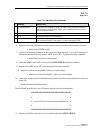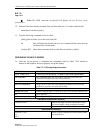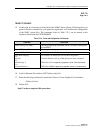1152700 • Issue 1 • February 2001 • Section 2 Operations and Maintenance
Page 2-309
© 2000, ADC Telecommunications, Inc.
DLP-773
Page 1 of 3
CARD AND SHELF RESET
Summary: This procedure instructs the operator in the steps required to perform software reset
on the shelf or various cards within the Cellworx STN shelf. Cards can be individually reset or a
group of cards can be selected at one time to be reset. It is assumed that the user has gained
access to the system and launched the GUI before attempting this procedure.
1. Select the node to have the reset performed on it by double clicking on the icon shown on
the main GUI screen.
2. Select the Configuration pull down menu by either clicking on it with the left mouse
button or entering Alt+C on the keyboard. Refer to Figure 773-1 for an example.
3. Select the Reset Slots option using the left mouse button or by entering Alt+R on the
keyboard.
4. The Chassis Reset window appears displaying the cards equipped in the shelf. Refer to
Figure 773-2. Select the card type in the appropriate column according to the reset type
required (Hard/Soft). Refer to Table 773-2 for definitions or Soft and Hard Reset and
service impact. Individual or multiple cards may be reset simultaneously. To reset the
entire shelf, click on the “Hard Reset” or “Soft Reset” at the top of the columns.
Note: If initiating a soft rest on the shelf, it may take up to five minutes before the
AICs/RICs actually reset.
5. Select the apply button once all cards and reset types are selected. The system responds
with a confirmation message. Refer to Figure 773-3. Select OK to continue.
6. A final confirmation message is displayed showing the request was sent. Refer to Figure
773-4.
Note: The confirmation message does not indicate whether the cards were successful in
their resets, only that the request was sent.
Stop! You have completed this procedure.
Cellworx Vision: Chassis View, Network Element 2
File Configuration Fault Security
S
C
N
M
I
C
S
C
6
2
2
R
i
n
6
2
2
R
i
n
X
T
3
T
M
U
X
T
M
U
X
E
X
T
1
M
u
l
t
i
Hardware Inventory
Protection Groups
Timing Resources
Reset Slots
T
3
C
R
S
T
3
C
R
S
E
1
M
u
l
t
i
E
1
M
u
l
t
i
SELECT THE CONFIGURATION
PULLDOWN MENU USING LEFT
MOUSE BUTTON OR BY PRESSING
THE ALT+N KEYS SIMULTANEOUSLY.
13472-B
Figure 773-1. Chassis View Configuration Pull-down Menu