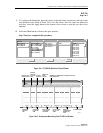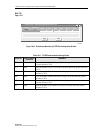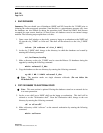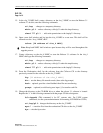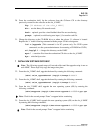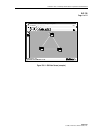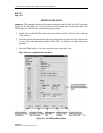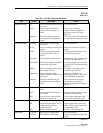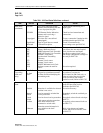1152700 • Issue 1 • February 2001• Section 2 Operation and Maintenance
Page 2-429
© 2000, ADC Telecommunications, Inc.
DLP-795
Page 7 of 11
8 UPGRADE THE STANDBY NMIC (SLOT 4)
34. In the slot 4 NMIC shell, change to the directory in which the software upgrade process is
located:
cd /cellworx/swImage/swLoad_Ver3/nmic.3.1.0.1/bin
35. Start the software upgrade process. (The entire procedure for upgrading the slot 4 NMIC
(standby NMIC) should take no more than 15 minutes.) This step invokes a graphical
procedure that is used to walk the user through all required steps for upgrading the slot 4
NMIC.
Note: The user should keep the NMIC shell open following this procedure, as a manual
reboot of the slot 4 NMIC following upgrade will be necessary. At the end of this
procedure, the application software on the slot 4 NMIC will be halted, and the LEDs will
turn red.
36. The -h flag in the following command is used to specify the number of hours in which
software fallback is allowed. Valid values are 0-168 (up to and including 7 days). The
default value is 24 hours. For example, a value of 48 means the user cannot perform
software fallback after 48 hours following software upgrade:
./cw_swupgrade -s 3.1.0.1 -h (hours)
9 UPGRADE THE ACTIVE NMIC (SLOT 2)
37. After standby NMIC upgrade completion (the LEDs on the slot 4 NMIC faceplate should
be red), start the software upgrade procedure on the slot 2 NMIC (the active NMIC). This
step invokes a graphical procedure that walks the user through the necessary steps for
upgrading software for the entire ring. The user should follow the directions and load
release 3.1 software onto each AIC, RIC, and SCC in the ring:
cd cellworx/swImage/swLoad_Ver3/nmic.3.1.0.1/bin
./cw_swupgrade -a 3.1.0.1 -h (hours)
38. Periodically click the Refresh button on the software configuration screen(s) to see when
the software download is completed for each NE. Optionally, the user may close all
software configuration screens and use the Refresh button on the main status screen.
Clicking this button is equivalent to clicking the Refresh button on each of the NE’s
software configurations screens.
39. When the release 3.1 software download is complete for each NE, its entry in the main
status screen will read, "NE is eligible for switchover." This must be done for all NEs in the
ring.