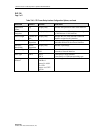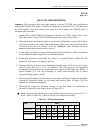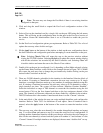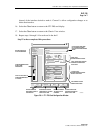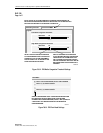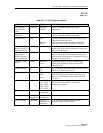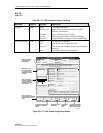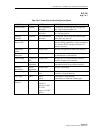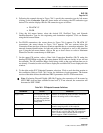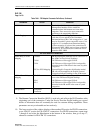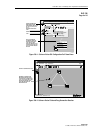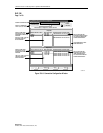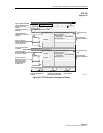1152700 • Issue 1 • February 2001 • Operation and Maintenance
Page 2-364
© 2000, ADC Telecommunications, Inc.
DLP-786
Page 1 of 10
CREATE A FRAME RELAY CONNECTION
Summary: This procedure describes the steps required to provision a frame relay to frame relay
(FRF.5) or frame relay to ATM VC (FRF.8) connection through the Cellworx STN network.
Creating a connection entails selecting the originating and terminating NEs, cards, ports and
interfaces, and assigning identifiers and traffic contract types. For ATM and CES connections,
refer to DLP-708. For ATM Multicast connections, refer to DLP-787. Frame relay traffic
contracts will also be discussed in this procedure. Prerequisites of establishing a connection are:
• A discovery must have been performed on the system.
• The connection endpoints hardware (cards/ports) must be provisioned and in service
(unlocked) per NTP-006.
Note: User may navigate through the GUI menus using the mouse or by using the Alt
key plus the underlined letters in the menus simultaneously, and then the arrow keys to
scroll up, down, or across. Refer to the Graphical User Interface Operation in Section 2
of this document.
1. There are three ways to initiate the process of establishing a connection.
a. Using the left mouse button, select the Configuration pull-down menu, click on
Connection, and then Create (or press Alt+C, Alt+N, Alt+C.) Refer to Figure 786-1.
b. Using the Select tool (arrow) on the left toolbar, select the NE where the connection is
originating by a click and hold on the right mouse button. A pop-up window appears as
shown in Figure 786-1. Continue holding down the right mouse button and move the
cursor to select Create Connection. Release the mouse button.
c. Using the left mouse button, select the connection tool on the toolbar to the left of the
workspace. Click and hold the left mouse button down on the NE where the connection
is originating and drag to the destination NE. A line is drawn between the two NEs as the
crosshair pointer progresses. Refer to Figure 786-2.
2. The Cellworx Vision Connection Configuration window appears displaying all NEs
discovered in the network in both the top section and the bottom section of the window.
Refer to Figure 786-3. Ensure the originating and destination NEs are highlighted, if not,
select them using the left mouse button.
3. Enter an identification for the connection in the Connection Name text box using any
alphanumeric and special characters. This ID should be unique in character so the user can
discern between it and other connections for management purposes. The IDs assigned here
will be displayed when viewing connections. System will allow duplicate connection names
but will also assign a unique ID to the connection if the user does not enter one.