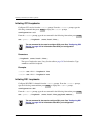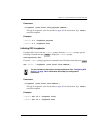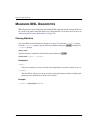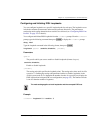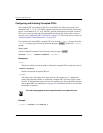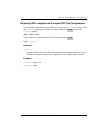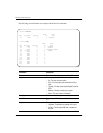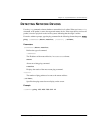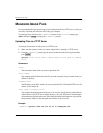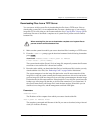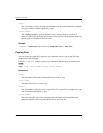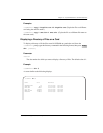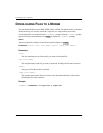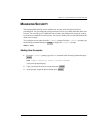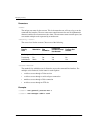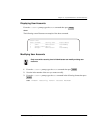Managing Image Files
354 Avidia System Configuration and Management User Manual
MANAGING IMAGE FILES
It is recommended that you upload a copy of all configuration files to a TFTP server, so that you
can easily download and restore the files if they get corrupted.
You manage image files from the ::admin=> prompt. At the ::root=> prompt, type
admin then press to display the ::admin=> prompt.
Uploading Files to a TFTP Server
To back up files from the Avidia system to a TFTP server:
1 Make sure the system to which you want to upload files is running as a TFTP server.
2 From the ::admin=> prompt, type the upload command in the following format then
press .
upload <slot> <file name> <remote host>:<full path to remote
file>
Parameters
<slot>
The slot number from which you want to upload the file.
<file name>
The complete path and filename of the file you want to upload, using a forward slash (/) to
indicate a directory.
<remote host>
The IP address of the PC to which you want to upload the file. The default TFTP server IP
address is 192.168.0.100.
<full path to remote file>
The complete destination path and filename. You can only specify directory names that are
subdirectories of the TFTP server default directory. See your TFTP server documentation
to determine the required path syntax. If the destination path and filename are not specified,
this parameter defaults to the same path and filename as the source file.
Example
::admin=> upload 3 amc.cnf 137.15.11.5:/temp/amc.cnf
ENTER
ENTER