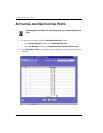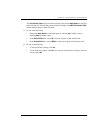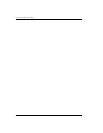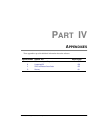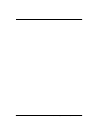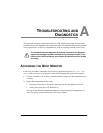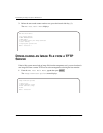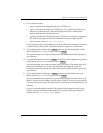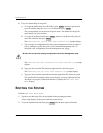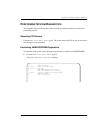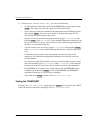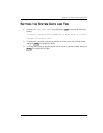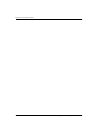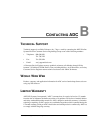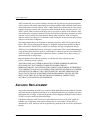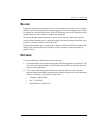Booting the System
598 Avidia System Configuration and Management User Manual
6 If you are downloading an image file:
a To accept the default boot server IP address, press , otherwise type the boot
server IP address using the xxx.xxx.xxx.xxx format then press .
The system prompts you for the boot image file name. The default boot image file
name displays for your reference.
b To accept the displayed default press , otherwise type the boot file path, file
name and extension, then press .
The Download new config file from network too? prompt displays.
c Type n, unless no configuration file exists on the management card (for example, if
you are loading the system files onto a newly formatted management card). To
download a new configuration file to the management card, type y.
The Download new web interface file from network too? prompt
displays.
d Type y to down load the Web interface application file, otherwise type n.
The Download new CLI file from network too? prompt displays.
e Type y to down load the command-line interface application file, otherwise type n.
The specified files download and the system displays a message indicating that the
download is in progress. When the download is complete, the DMU Test Main
Menu displays.
BOOTING THE SYSTEM
From the DMU Test Main Menu:
1 Type 5 to boot the image file you downloaded in the preceding procedure.
A boot script displays on the screen while the system reboots.
2 To use the command-line interface, press after the boot script has finished.
Be sure not to overwrite existing configuration files on the management card.
ENTER
ENTER
ENTER
ENTER
ENTER