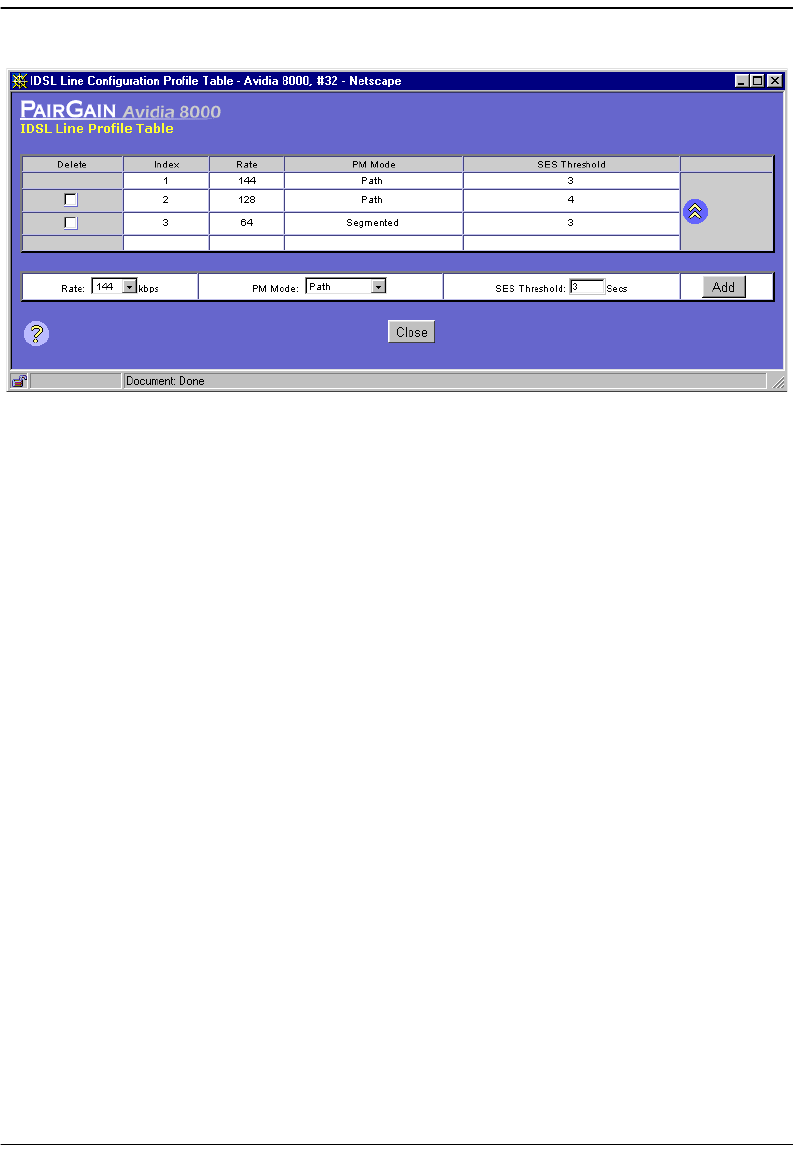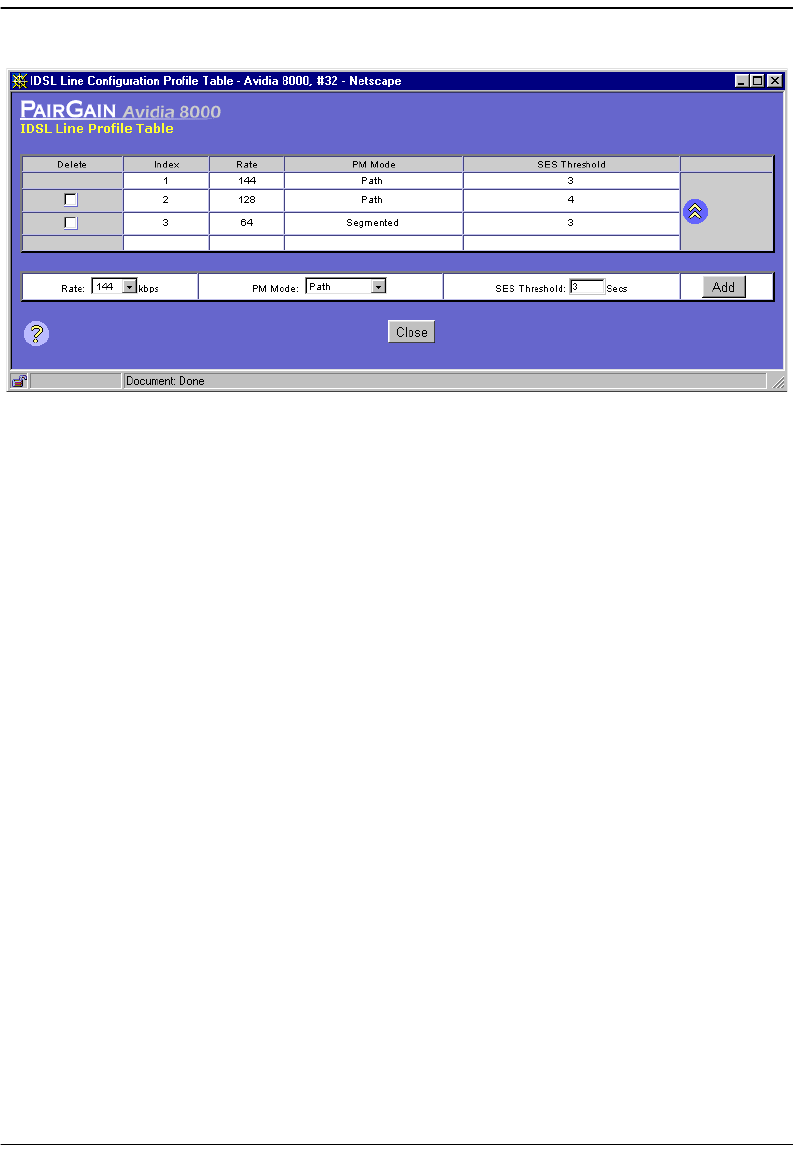
Chapter 20: Configuring Subscriber Services
Avidia System Configuration and Management User Manual 407
Adding IDSL Line Profiles
You add IDSL line profiles from the IDSL Line Configuration Profile Table window.
1 In the
Rate box, select the desired transmission rate on the link in kbps (64, 128, or 144).
2 In the
Performance Monitor box, select the mode (Path or Segmented).
The mode determines how IDSL current performance data (see “Monitoring IDSL
Performance” on page 515) and diagnostic data (see “Managing IDSL Diagnostics” on
page 568) are collected.
• In
Path mode, statistics are reported for each segment of the connection path (loop)
cumulatively. In the customer direction, node 0 (Avidia system) reports statistics for
the first segment, node 1 reports statistics for the first and second segments, etc. In the
network direction, node 0 (Avidia system) reports statistics for all the segments, node
1 reports statistics for all but the first segment, etc.
• In
Segmented mode, statistics are reported for each segment of the connection path
(loop). In both the customer and network directions, node 0 (Avidia system) reports
statistics for the first segment, node 1 reports statistics for the second segment, etc.
3 In the
SES Threshold box, type the severely errored second threshold in seconds.
The SES Threshold is the number of block errors required for defining a severely errored
second. The range is 1 to 15, with 3 as the default. A block error is generated any time there
is a CRC violation detected on an IDSL superframe.
4 Click
Add to add the IDSL line profile.