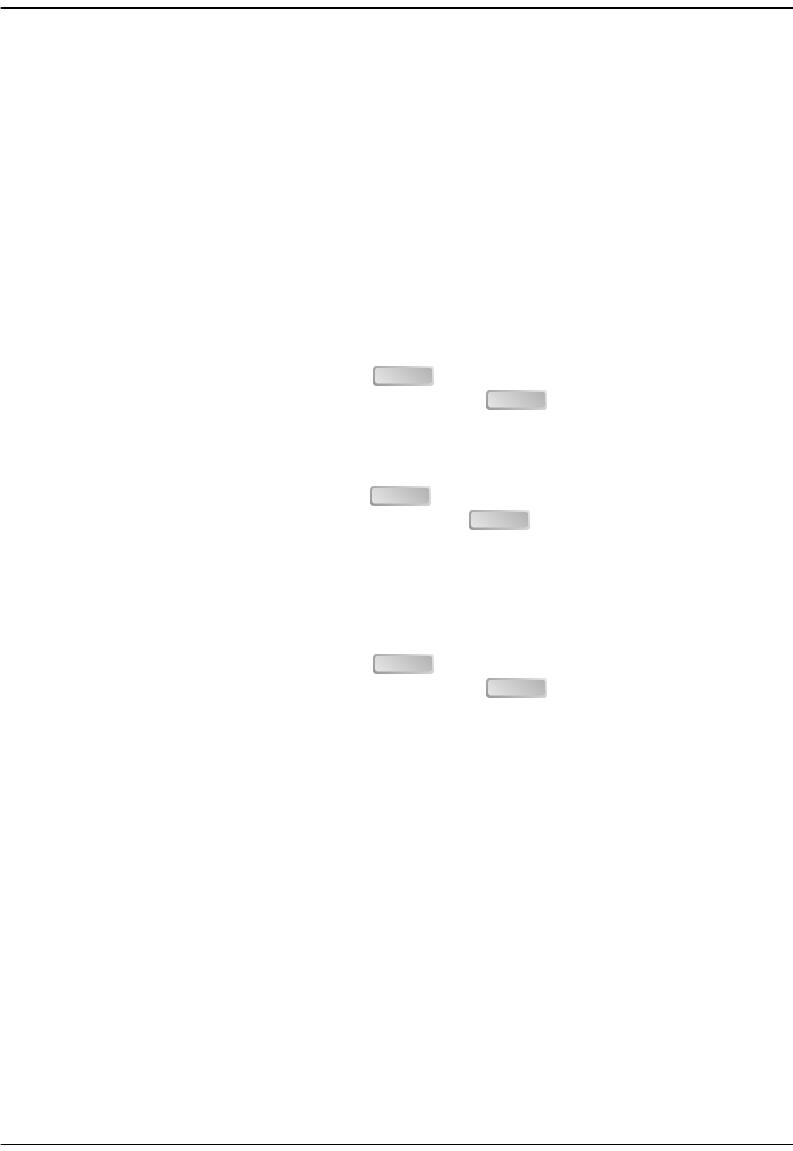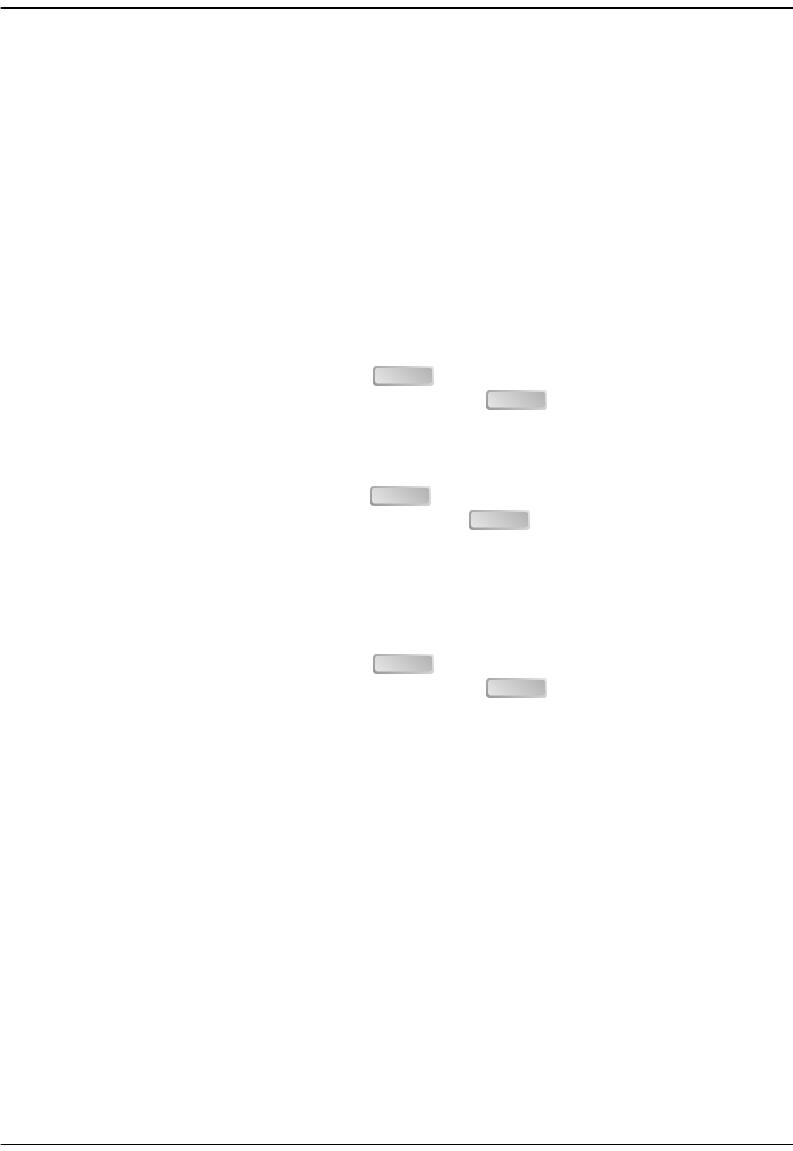
Appendix A: Troubleshooting and Diagnostics
Avidia System Configuration and Management User Manual 597
2 Do one of the following:
• Type c to download a configuration file from a TFTP server.
• Type i to download an image from a TFTP server. The system also enables you to
download a configuration file, Web interface application file or command-line
interface application file during this process.
• Type b to download the following files from a TFTP server: image file, configuration
file, Web interface application file and command-line interface application file.
• Type x to return to the DMU Test Main Menu.
Unless you typed x, the system prompts you for the IP address of the management card that
is installed in the Avidia system. The default IP address displays for your reference.
3 To accept the displayed default press , otherwise type the management card IP
address using the xxx.xxx.xxx.xxx format then press .
The system prompts you to enter the subnet mask. The default subnet mask displays for
your reference.
4 To accept the displayed default press , otherwise type the management card subnet
mask using the xxx.xxx.xxx.xxx format then press .
The system prompts you to enter the default gateway IP address. The default gateway IP
address is the IP address of a router on the network through which the system can
communicate with external networks. The default gateway default IP address display for
your reference.
5 To accept the displayed default press , otherwise type the default gateway IP
address using the xxx.xxx.xxx.xxx format then press .
If you are downloading an image file, the system prompts you to enter the boot server IP
address. The boot server IP address is the IP address of the TFTP server on which the file
you want to download is stored. The default boot server IP address entered displays for your
reference.
If you are not downloading an image file, the specified files download and the system
displays a message indicating that the download is in progress. When the download is
complete, the DMU Test Main Menu displays.
ENTER
ENTER
ENTER
ENTER
ENTER
ENTER