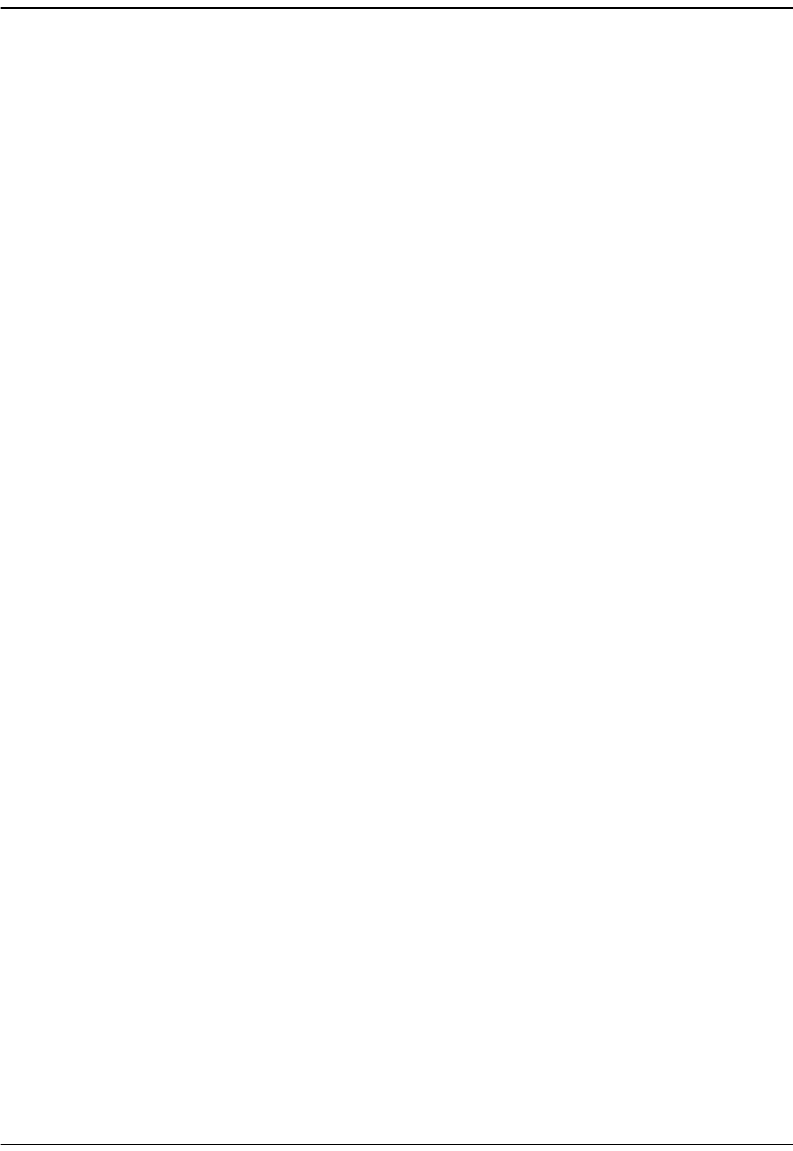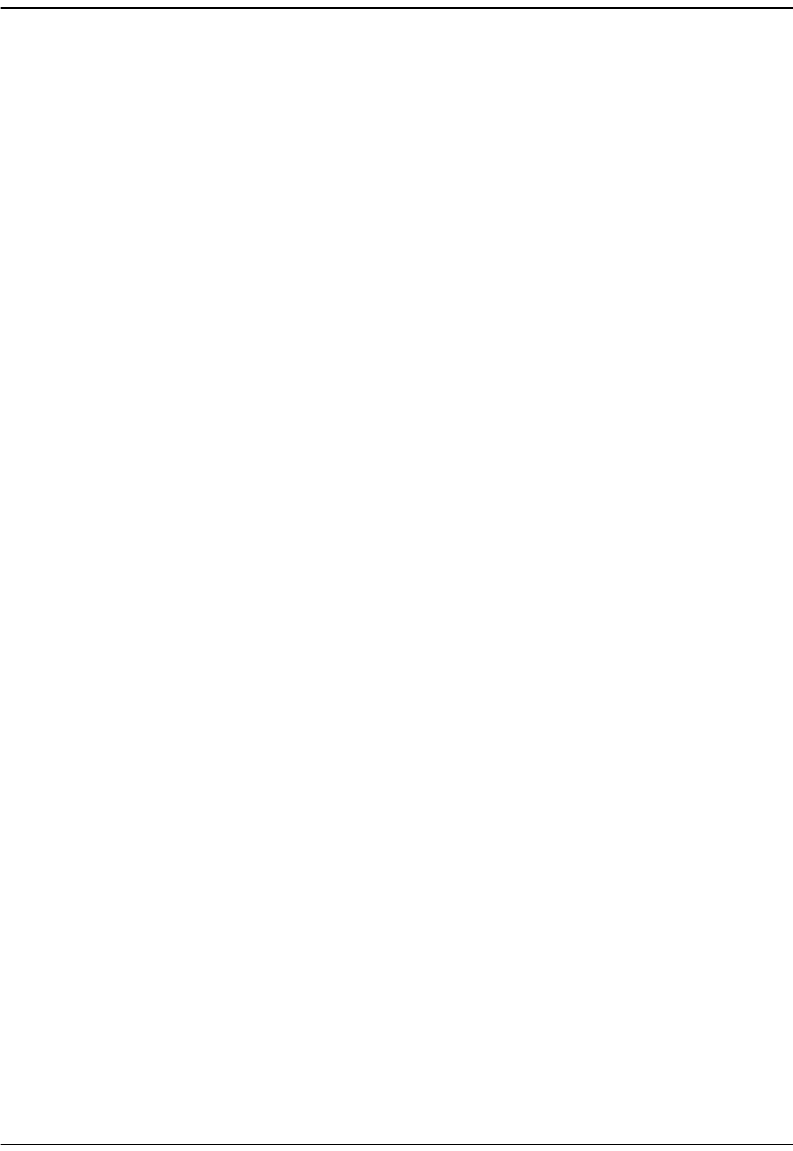
Chapter 29: System Maintenance and Administration
Avidia System Configuration and Management User Manual 575
6 To save the settings and begin the download process, click Download.
The selected file downloads to the specified card. You can monitor the download progress
in the Status field, located in the upper right corner of the Image Manager window. The Status
field indicates whether the download is
in progress, was successful, or has failed. None
indicates that no download activity has taken place.
When the system downloads an image file, it changes the file name extension to .new until
the file is booted and verified. When the download is complete, the file name displays in
the
Image box. You can also click Refresh to update the displayed data.
7 Reset the card to which you downloaded the file to load the new file (unless you only
downloaded the cli.tcl file). See “Resetting Cards” on page 589 for instructions.
The system attempts to boot the image file that has the .new file name extension. If the
image file is valid, the system renames the file name extension to .bin and overwrites the
previous image file. If the new image file is not valid, the system attempts to boot the image
file that has the .bin file name extension. If that image file is not valid, the system boots the
backup copy of the image file that has an .alt file name extension (if you created one). If
the system cannot find a valid image file it loads the boot monitor, from which you can
download a new image file, and the management card fault LED lights.