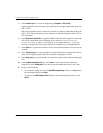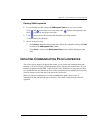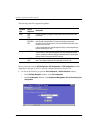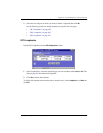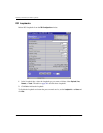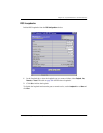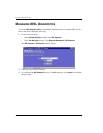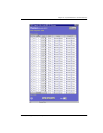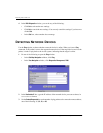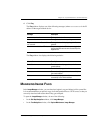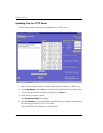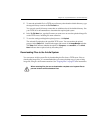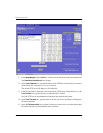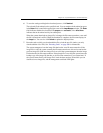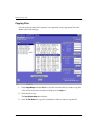Detecting Network Devices
570 Avidia System Configuration and Management User Manual
4 In the IDSL Diagnostic window, you can do any of the following:
• Click
Set to activate the new settings.
• Click
Get to cancel the new settings. You can only cancel the settings if you have not
clicked
Set.
• In the
Slot box, select another slot to manage.
DETECTING NETWORK DEVICES
Use the Ping window to detect whether a network device is online. When you issue a Ping
command, an IP packet is sent to the requested remote device. If the target device receives the
packet, it sends a reply back to the Avidia system, indicating that the target is online.
1 Do one of the following to open the
Ping window:
• In the
Site Map Navigation window, click Ping.
• In the
Tree Navigation window, click Diagnostics Management, PING.
2 In the
Destination IP box, type the IP address of the network device you want to detect, in
xxx.xxx.xxx.xxx format.
3 Set the Packets Requested box to the number of ping packets to be sent to the remote address,
one of the following:
1, 3, 5, 10, or 20.