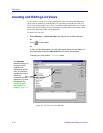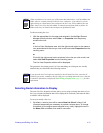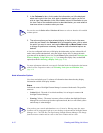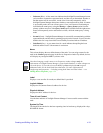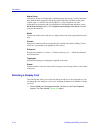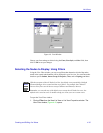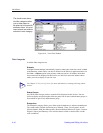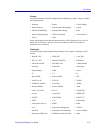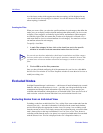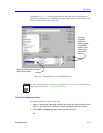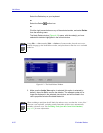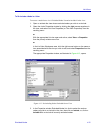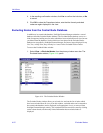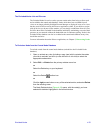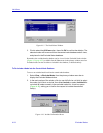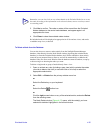List Views
4-18 Excluded Nodes
As with classes, nodes which support more than one topology will be displayed in any
view for which one of its topologies is selected. You can also choose to filter on nodes
whose topology is unknown.
Creating the Filter
When you create a filter, you select the specific attributes in each category that define the
nodes you want to display, and de-select the attributes that define nodes you do not want
to display. Filter categories are linked by logical ANDs, and attributes within categories
are linked by logical ORs; this means that, in order to be displayed in a filtered view, a
node must match at least one selected attribute in each category. You must leave at least
one attribute selected in each category.
To specify a view filter:
1. In each filter category list box, click on the check box next to the specific
attribute to include or exclude associated nodes from the list view.
2. Click on OK to set the filter parameters.
Once you have finished configuring all of the parameters for your list view, click OK in
the New List View window or List View Properties window to create the new list view or
modify an existing view.
Excluded Nodes
NetSight Element Manager’s architecture — which stores all node information in a central
database, and lets you choose how to view it — provides you with great flexibility in the
management and storage of node information. One of the ways you can manage your
collected node information is through the use of Excluded Nodes. There are two levels of
node exclusion: exclusion from an individual view, and exclusion from all views.
Excluding Nodes from an Individual View
Excluding a node from an individual List, Tree, or Map View removes that node from the
selected view only — the node’s information is still stored in the central node database,
and it will be displayed as appropriate in other views. For a map view, excluding a node
from the current (or active) view simply removes the icon from the map; no record of that
node’s former place on the map is maintained. For a List View or Tree View, however,
excluding a node from the active view places it on a special excluded nodes list associated
with the selected view. This list is displayed in the view’s Properties window, as
TIP
You can also use the select and deselect check boxes located above each filter category
list box to either select or deselect all of its specific attributes; remember, however, that
you must leave at least one attribute selected in each category in order to create your
filter.