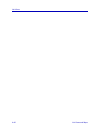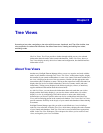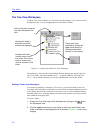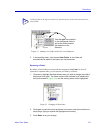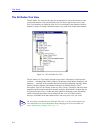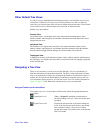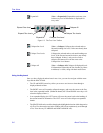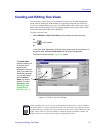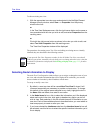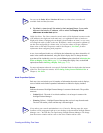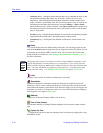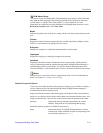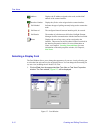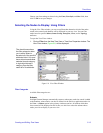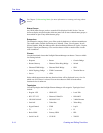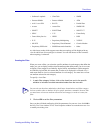Tree Views
5-8 Creating and Editing Tree Views
To edit an existing tree view:
1. With the appropriate tree view open and selected in the NetSight Element
Manager primary window, select View —> Properties from the primary
window menu bar.
or
In the Tree View Workspace area, click the right mouse button on the name or
icon associated with the view you wish to edit, and select Properties from the
resulting menu.
or
Click with the right mouse button anywhere in the view you wish to edit, and
select Tree View Properties from the resulting menu.
The Tree View Properties window will be displayed.
The procedures for creating a new Tree View and editing an existing one are virtually
identical; they are described in the following sections.
Selecting Node Information to Display
The main Tree View Properties window allows you to assign or change the name of your
tree view and select the information that will be displayed for each node; you can also
choose whether to list nodes by their IP address or host name.
To set up or modify a tree view:
1. By default, a new tree view will be named New Tree View X, where X will
increment sequentially as necessary to provide a unique name. To change
this default (or the original name assigned to any view), highlight the text in
the Name field and delete, then enter a new name.
2. In the Node Items list box, click to select the information you’d like displayed
about each node in the view; click again to deselect any option you do not
wish to view. Each selection in this list will add a branch of information to your
tree view. Each of the available options is described below; you must select at
least one property to create or save your view.
3. If you have selected the Interfaces node item, the Interface Items list box will
be activated; use this list box to select the specific interface information you’d
like to display.
NOTE
If you open the Tree View Properties window for the All Nodes Tree View, note that all
fields are grayed out; remember, the only thing you can change about this view is the font
in which its information is displayed. See Selecting a Display Font, page 5-12, for more
information.