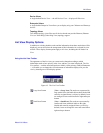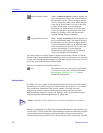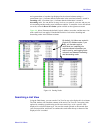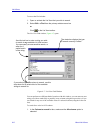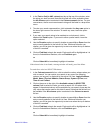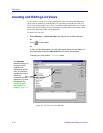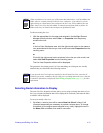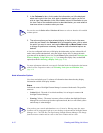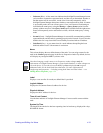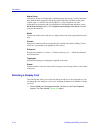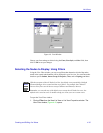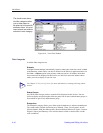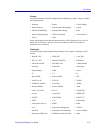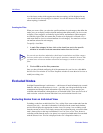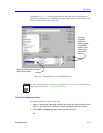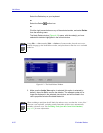Creating and Editing List Views 4-13
List Views
• Unknown (Blue) - A blue status icon indicates that NetSight Element Manager has not
yet been able to contact the represented node, and has not yet determined whether or
not that contact will be successful. A node icon is blue only temporarily, while
NetSight Element Manager determines whether or not contact can be made: if contact
is successfully made, the icon will turn green; if not, it will turn red. Performing an
individual node status query (using the Manage—>Query Status option from the
primary window menu bar, or the Query Status option available from the right-mouse
menu) will temporarily turn a node status icon blue, while the status query is being
made.
• Normal (Green) - NetSight Element Manager is successfully communicating with the
represented node, and the node is operating properly on the network. Green is also the
default color for a map icon which is not currently associated with an IP address.
• Undefined (Gray) - A gray status icon for a node indicates that polling has been
disabled, and the node’s current status is not known.
Name
This column displays the user-defined name of the node. You can assign a name for the
node in the General properties page in the Device Properties window. By default, devices
will display any configured MIB II sysName value.
Label
Displays a user-set alias for a node; no default label is provided.
Logical Address
Displays the IP (Internet Protocol) address for devices.
Physical Address
Displays the MAC address for devices.
Time of Last Contact
Lists the date and time of NetSight Element Manager’s last successful contact with the
node.
System Up Time
The length of time the device has been operating since its last boot up, displayed in a days,
HH:MM:SS format.
NOTE
Note that changing a node’s name via its Properties window changes only the
information in NetSight Element Manager’s central node database; no name changes are
set at the device. If you wish to leave the MIB II sysName displayed, and assign an
additional label, use the Label field described below. For more information on
configuring node properties — including setting both Name and Label values — see
Editing Device Properties, page 4-29.