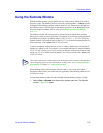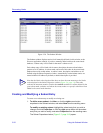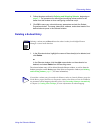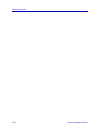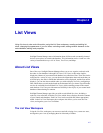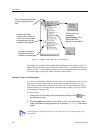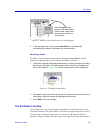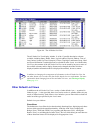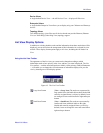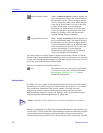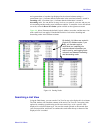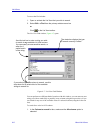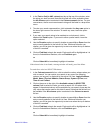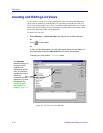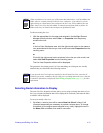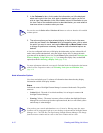About List Views 4-5
List Views
Device Views
A single default Device View — the All Devices View — displays all IP devices.
Enterprise Views
A single default Enterprise View allows you to display only your Cabletron and Enterasys
devices.
Topology Views
Two default topology views filter out all devices that do not provide Ethernet (Ethernet
View) or Token Ring (Token Ring View) topology support.
List View Display Options
In addition to selecting both the nodes and the information about those nodes that will be
displayed, you can also select the arrangement of this information in a selected list view
window. These display format options apply to all views, including the All Nodes List
View.
Using the List View Toolbar
The appearance of the list views you create can be changed according to which
information needs to have priority in the view, and how you want it displayed. The List
View toolbar — and the associated options available via the primary window View menu
— will enable you to change the size and amount of information displayed in your list
view by choosing one of four display options:
Figure 4-5. The List View Toolbar
Large Icon Format (View—>Large Icon) The nodes are represented by
large model icons with labels below them, labeled and
sorted by assigned Name (sysName by default). Icons
are arranged in rows and sorted left to right and top to
bottom.
Small Icon Format (View—>Small Icon) The nodes are represented by
small model icons with their labels to the right,
labeled and sorted by assigned Name (sysName by
default). Icons are arranged in rows and sorted left to
right and top to bottom.