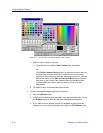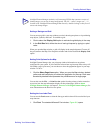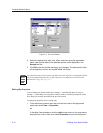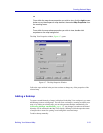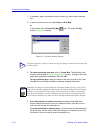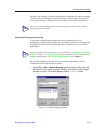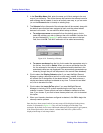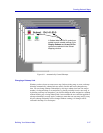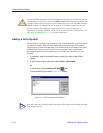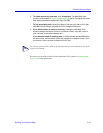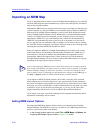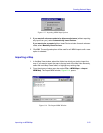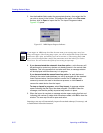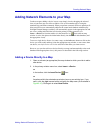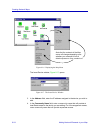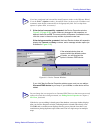Creating Network Maps
6-18 Building Your Network Map
Adding a GoTo Symbol
You can add GoTo symbols to any map at any time, creating the ability to open or activate
one map from another. While the status of the map represented by the GoTo symbol is
displayed in the symbol itself, that status is not included in the overall status of the map of
which the GoTo symbol is a part, and will not be propagated up the map hierarchy.
Relationships formed by GoTo symbols are also not displayed in the Map View tree
hierarchy.
1. If necessary, open or activate the map to which you wish to add a GoTo
symbol.
2. In the primary window menu bar, select Insert—>GoTo Map.
or
In the toolbar, click the Insert GoTo Map icon.
The Insert Map GoTo window, Figure 6-12, opens.
Figure 6-12. The Insert Map GoTo Window
!
CAUTION
If you use the Cut command to remove a submap icon, only the icon will be removed, and
no confirmation is required. If you use the Delete command, the icon will be removed, and
a prompt window opens asking if you wish to remove the view as well. Click Yes to remove
both the submap icon and the map view it represents; click No to remove the icon only.
If you accidentally select Yes, don’t forget you can still recover your map view by
importing its associated .MRM file, which will not be removed with the .MAP version. See
Importing an MRM Map, page 6-20, for more information.
TIP
If no other maps have yet been created, inserting a GoTo symbol will launch the New Map
View window directly.