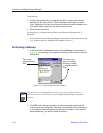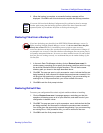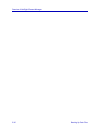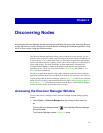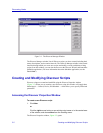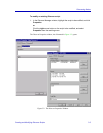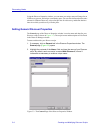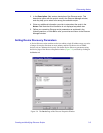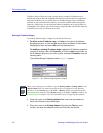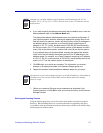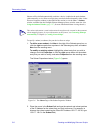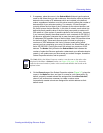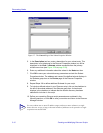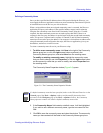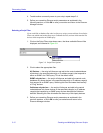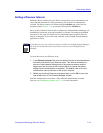Discovering Nodes
3-6 Creating and Modifying Discover Scripts
To define a Device Discovery script, you must specify a range of IP addresses to be
queried and assign at least one community name that will give the Discover application
read access to the devices you wish to discover. IP address ranges can be individually
specified, or entire subnets can be selected; you can also combine subnets and specific
ranges in a single script, as long as the total number of addresses to be queried does not
exceed 2000. If you choose, you can also assign a Script Filter that will limit the discovery
to SNMP devices only or Cabletron devices only.
Defining IP Address Ranges
To set the IP address range (or ranges) for your Device Discovery:
1. To define a new IP address range, click New to the right of the Address
Ranges group box; or click the right mouse button anywhere in the Address
Ranges group box, and select New from the resulting menu.
To modify an existing IP address range, highlight the IP Address range that
you wish to change, and click Properties; or click the right mouse button on
the IP address range that you wish to modify, and select Properties from the
resulting menu.
The Address Range Properties window (Figure 3-5) opens.
Figure 3-5. The Address Range Properties Window
2. Place the cursor in the Starting Address field, and enter the address at
which your Discover script should begin.
3. Place the cursor in the Ending Address field (using the Tab key or the
mouse), and enter the address at which the Discovery should end.
NOTE
When you are defining a new address range, the Starting Address, Ending Address, and
Address Mask fields will contain the autofill values you configured via the Welcome
Wizard or via the Network page in the Tools—>Options window (provided the autofill
function has been enabled via the Workspace page of the Tools—>Options window). See
Network Options in Chapter 2 for more information about configuring these defaults.