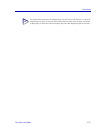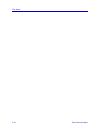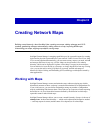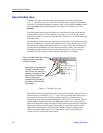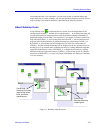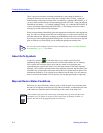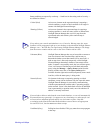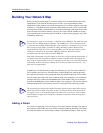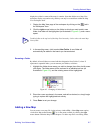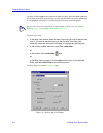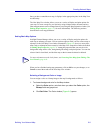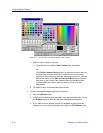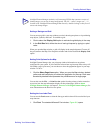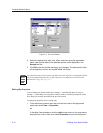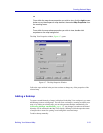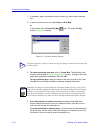Building Your Network Map 6-7
Creating Network Maps
display the collective status of the maps it contains. Note that folders are a Map View
workspace display convention only, and they can only be created from within the Map
View workspace itself.
1. Display the Map View page of the workspace by clicking on the tab in
the Workspace View.
2. Click the right mouse button on the folder to which you want to add a new
folder; that folder will be highlighted (as illustrated in Figure 6-3), and a menu
opens.
3. In the resulting menu, click to select New Folder. A new folder will
automatically be added in the branch you have selected.
Renaming a Folder
By default, all new folders are named with the designation New Folder X, where X
represents a sequential index; you can rename your folders, as follows:
1. Highlight the folder whose name you wish to change, then after a brief pause
click again. The folder name will be enclosed in an editable text box (as
illustrated in Figure 6-3), and the existing name will be highlighted.
Figure 6-3. Changing a Folder Name
2. Place the cursor anywhere in the name, and edit as desired; or, simply begin
typing to replace the highlighted text entirely.
3. Press Enter to set your change.
Adding a New Map
You can create a new map file via the primary window File—>New Map menu option,
via the New Map toolbar button , or via the menu available by clicking the right
mouse button within the Map View workspace. To add a map file to an existing folder,
TIP
To add a folder at the top level of the Map View hierarchy, click to select the main Map
Views folder.