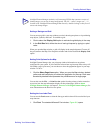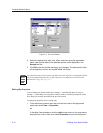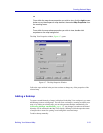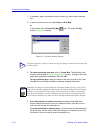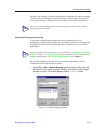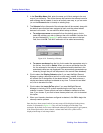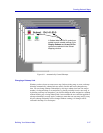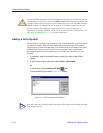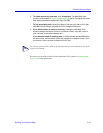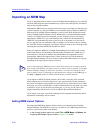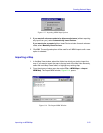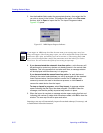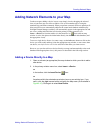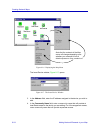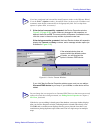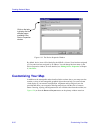Building Your Network Map 6-19
Creating Network Maps
3. To create an entirely new map, click Create New. The New Map View
window (as illustrated in Figure 6-4 on page 6-8) opens. Configure the name
and display parameters as desired, then click OK.
To link an existing map, select the name of the map you wish to link, then
click OK. Only the maps available for GoTo linkage will be listed.
4. If you have chosen to create a new map, closing the New Map View
window changes the arrow cursor to a crosshair cursor; click this cursor in
your root map to place the submap icon.
If you have selected an existing map, it will be opened and placed behind
the active map, and the arrow cursor will change to a crosshair cursor. Click
this cursor in your root map to place the GoTo icon.
Be sure to save the map to which you have added the GoTo symbol; see Saving Maps,
page 6-62, for more information.
TIP
You can only place a GoTo symbol in the root map that was active when the Insert GoTo
process was initiated.