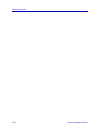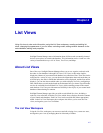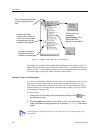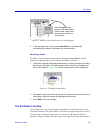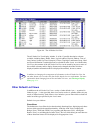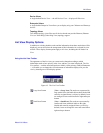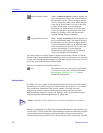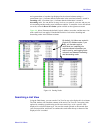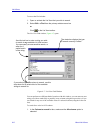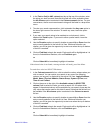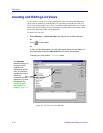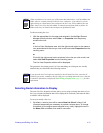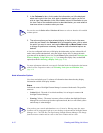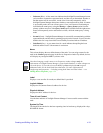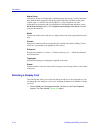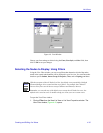List Views
4-8 About List Views
To access the Find window:
1. Open or activate the List View that you wish to search.
2. Select Edit—>Find from the primary window menu bar.
or
Click on the List View toolbar.
The List View Find window, Figure 4-7, opens.
Figure 4-7. List View Find Window
You can perform two different kind of searches with this window: you can enter any text
string you wish to match fully or partially in any column (using the top text box); or you
can search for any one of the available values in a selected column (using the lower text
box).
To search for a value in ANY column:
1. In the Column to search list box, make sure the All columns option is
selected.
Use this text box to enter a string you wish
to match in any available List View column.
You can specify a case-sensitive search, or
allow for a
partial match
of the string.
The status bar displays the type
of search currently in effect.
If you select a specific column to search, use this
drop-down list to select which of the available
strings to search for.