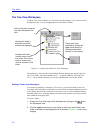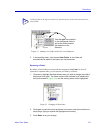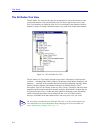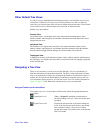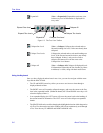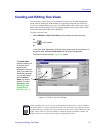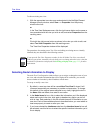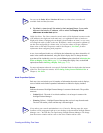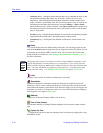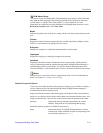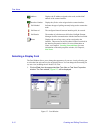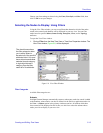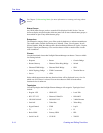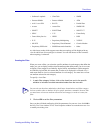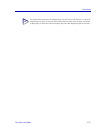Tree Views
5-10 Creating and Editing Tree Views
• Unknown (Blue) - NetSight Element Manager has not yet contacted the node, or has
not determined whether that contact was successful. A node icon is blue only
temporarily, while NetSight Element Manager determines whether contact can be
made: if contact is successfully made, the icon will turn green; if not, it will turn red.
Performing an individual node status query (using the Manage—>Query Status
option from the primary window menu bar, or the Query Status option available from
the right-mouse menu) will temporarily turn a node status icon blue, while the status
query is being made.
• Normal (Green) - NetSight Element Manager is successfully communicating with the
represented node, and the node is operating properly on the network.
• Undefined (Gray) - Polling has been disabled, and the node’s current status is not
known.
Name
This column displays the user-defined name of the node. You can assign a name for the
node in the General properties page in the Device Properties window. By default, devices
will display any configured MIB II sysName value. You can choose to have the name
displayed at the root of the tree, see Selecting Node Information to Display, page 5-8,
for more information.
Label
Displays a user-set alias for a node; no default label is provided.
Description
Displays the descriptive information assigned to the node. By default, this field will
display the sysDescr value configured at the device (which typically includes the model
name of the node and the version number of its firmware image), but you can assign a new
description to a node via its Properties window. For more information about configuring
node properties, see Chapter 4, List Views.
Address
Displays the IP (Internet Protocol) address for the device.
Time of Last Contact
Lists the date and time of NetSight Element Manager’s last successful contact with the
node.
System Up Time
The length of time the device has been operating since its last boot up, displayed in a days,
HH:MM:SS format.
NOTE
Changing a node’s name via its Properties window changes only the information in the
central node database; no name changes are set at the device. If you wish to leave the
MIB II sysName displayed, and assign an additional label, use the Label field described
below. For more information on configuring node properties — including setting both
Name and Label values — see Editing Device Properties in Chapter 4, List Views.