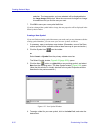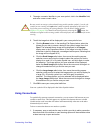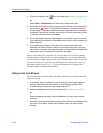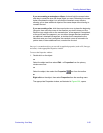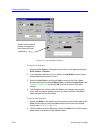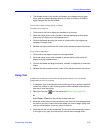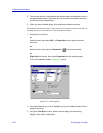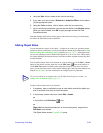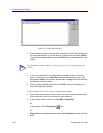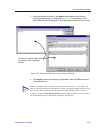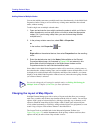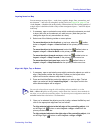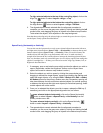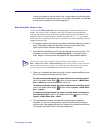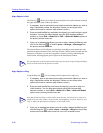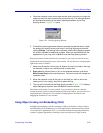Creating Network Maps
6-40 Customizing Your Map
Figure 6-28. Object Notes Window
3. Click to place the cursor in the text area, and add your note. Note that the text
will wrap automatically, or you can enter a carriage return by pressing Enter
(if you are annotating a device icon) or ctrl-Enter (if you are annotating a map
object).
4. If you have copied text to the clipboard from another location and wish to
place it in the object note, right-click to access the text editing menu, and
drag down to Paste. You can also use this menu to Copy text to the clipboard
for pasting to another location.
5. When you have finished entering text, click OK to save your changes and
close the Object Note window.
To add or edit an object note to a device via the Properties window:
1. Open and/or activate the list, tree, or map view which contains the device you
wish to annotate, and click on the device icon to select it.
2. In the primary window menu bar, select Edit—>Properties.
or
In the toolbar, click the Properties icon.
or
Right-click on the selected device, then select Properties from the resulting
menu.
TIP
Pressing Enter in a Notes window for a map object saves your changes and closes the
window.