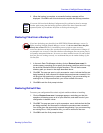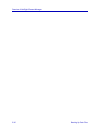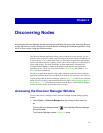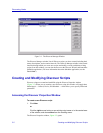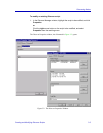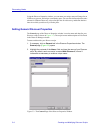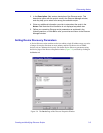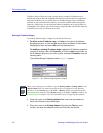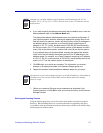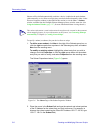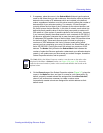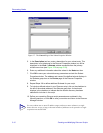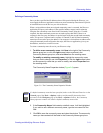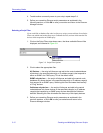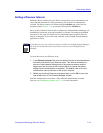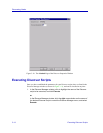Creating and Modifying Discover Scripts 3-7
Discovering Nodes
4. If you wish to specify an address mask other than the default value, enter the
desired address mask in the Address Mask field.
The appropriate address mask depends upon your network configuration. If
your network contains subnets, entering the appropriate subnet mask in this
field will identify the network, subnet, and host portions of the IP addresses in
the address range. For example, on a Class B network containing an IP
address of 132.177.118.24, a subnet mask of 255.255.255.0 would identify
the first two octets (132.177) as the network portion of the address, the third
octet (118) as the subnet portion, and the final octet (24) as the host portion.
If your network does not contain subnets, entering the appropriate network
mask in this field will identify the network portion of the IP addresses in the
address range. For example, on a Class B network containing an IP address
of 132.177.118.24, a network mask of 255.255.0.0 would identify the first two
octets (132.177) as the network portion of the address.
5. Click OK when your entries are complete. The information you entered
displays in the appropriate fields in the Address Ranges group box.
6. Repeat this process to define additional address ranges for your script.
7. Define your remaining Discover script parameters as explained in the
following sections, or click OK to save your entries and return to the Discover
Manager window.
Defining and Selecting Subnets
Using the Subnets group box, you can also select entire subnets on which to perform a
Discovery. When a Subnet Discovery is executed, the Discover application will query
every address in the specified subnet, making it unnecessary to define an IP Address range
that encompasses an entire subnet.
NOTE
Although you can define address ranges beginning with 0 and ending with 255 (for
example, 132.117.18.0 to 132.117.18.255), devices at the .0 and .255 addresses will not
be discovered.
NOTE
Each discover script can be configured to query up to 2000 IP addresses; if the number of
IP addresses on your network exceeds 2000, you must define and execute multiple
Discover scripts.