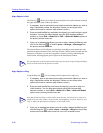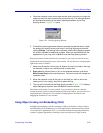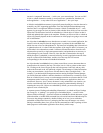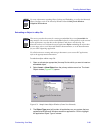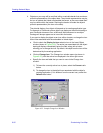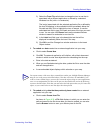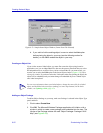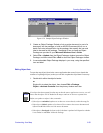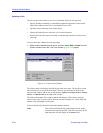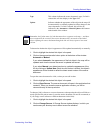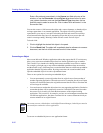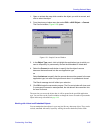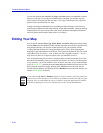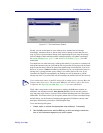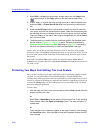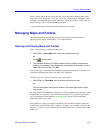Creating Network Maps
6-54 Customizing Your Map
Updating a Link
You can use the Links window to see a list of all linked objects in any map, and:
• Specify whether to manually or automatically update the appearance of the linked
object data within its border (if it is not displayed as an icon).
• Open the source document of any linked object.
• Change the linked object to reference a new source document.
• Remove the link to the source document, so that the object becomes a static item in
your map.
To access the Links window from any open map:
1. Make sure the desired map is active, and then select Edit—>Links from the
primary window menu bar. The Links window (Figure 6-35) opens.
Figure 6-35. Sample Links Window
The Links window will display each link object in the active map. The specifics of each
link will be shown in a panel in the window. There are also link-specific fields at the
bottom of the window, and an array of edit buttons (Update Now, Open Source, Change
Source, and Break Link) to the right of the window.
The fields at the bottom of the window and the edit buttons will be inactive until you
select a link to edit. To select a link so that you can make changes to it via the fields and
buttons, click to highlight it in the panel.
Links are identified by the following fields and panel columns:
Links This column identifies the file path and name for the source
document referenced by the link; if the link is selected, the file
path and name will also display in the Source field.