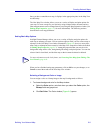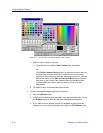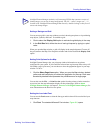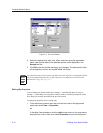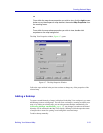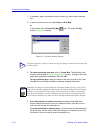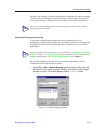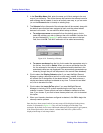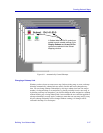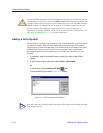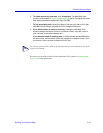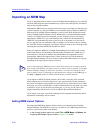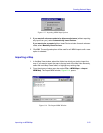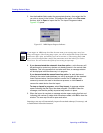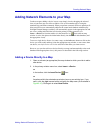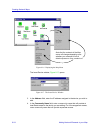Building Your Network Map 6-17
Creating Network Maps
Figure 6-11. Automatically Created Submaps
Changing a Submap Link
Whether you have chosen to create a new map, link an existing map, or create a submap
hierarchy automatically, submap links are entirely flexible and can be changed at any
time. You can change submap relationships by moving a submap icon from one map to
another (via drag-and-drop or cut and paste), by placing a submap icon in a new map, or
by deleting a submap icon altogether; you can also change the name assigned to a submap
without breaking any existing submap links. Just remember the one restriction applied to
submap relationships: no map can be a submap to more than one root map (and if you try
this, the submap relationship will be changed without warning). All changes will be
reflected in the Map View workspace.
A Subnet label and GoTo symbol are
added to each created submap if the
Display Subnets and Insert GoTos
options are selected in the Subnet
Mapping window.