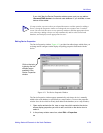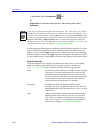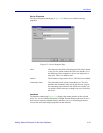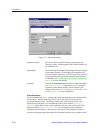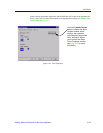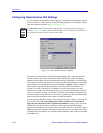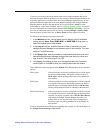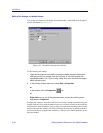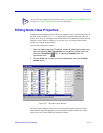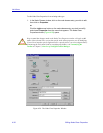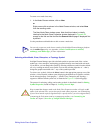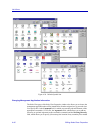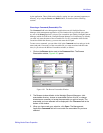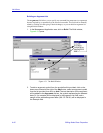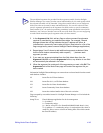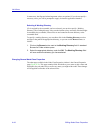Editing Node Class Properties 4-37
List Views
Editing Node Class Properties
NetSight Element Manager classifies devices according to what is called a Node Class. In
the Node Classes window (Figure 4-27), the properties associated with each node class
(model, icon, class, etc.) are displayed in column format. This information can be sorted in
forward or reverse order by column, as in your list views, by clicking on the column
heading you want the nodes sorted by.
To access the Node Classes window:
1. Open the appropriate device Properties window by selecting the node in any
view, and selecting Edit—>Properties from the primary window menu bar,
clicking the Properties icon, or selecting Properties from the
right-mouse menu.
2. Click the Class tab to display the Class tabbed page, then click the Node
Classes button.
Figure 4-27. The Node Classes Window
The Node Classes window allows you to view the symbols used to represent various
nodes and their functional properties; you can edit these default symbol sets or create
entirely new ones via the Node Class Properties window.
TIP
You can also add an Object Note to multiple nodes; see Adding Notes to Multiple Nodes
in Chapter 6, Creating Network Maps, for more information.