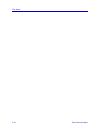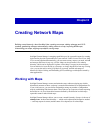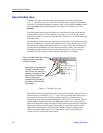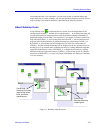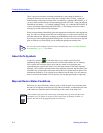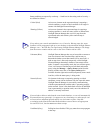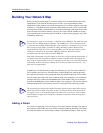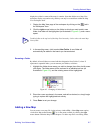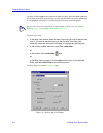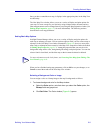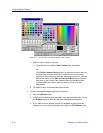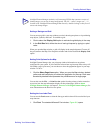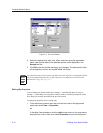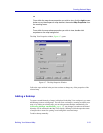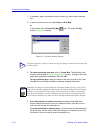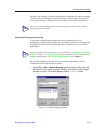Creating Network Maps
6-8 Building Your Network Map
you must click the right mouse button on the folder of choice and select New View from
the resulting menu (as described below), or make sure the folder you want to add the map
to is highlighted in the Map View before using the File menu or toolbar options.
To create a new map:
1. In the Map View window, select the folder into which you wish to add the new
map. If you want to add the new map to the top level of the Map View
hierarchy, select the main Map Views folder, or highlight any existing map.
2. In the primary window menu bar, select File—>New Map.
or
In the toolbar, click the New Map icon.
or
In the Map View workspace, click the right mouse button on the selected
folder, and select New View from the resulting menu.
The New Map View window, Figure 6-4, opens.
Figure 6-4. The New Map View Window
TIP
You can also create a new map when you add a Submap or GoTo icon; see Adding a
Submap, page 6-13, or Adding a GoTo Symbol, page 6-18.