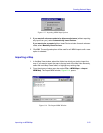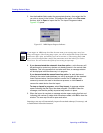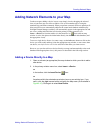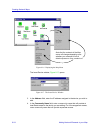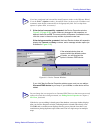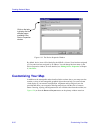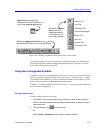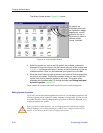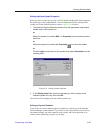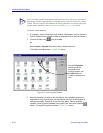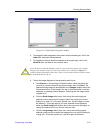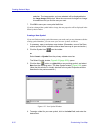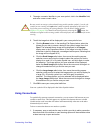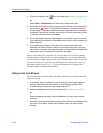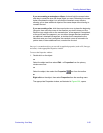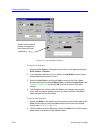Customizing Your Map 6-29
Creating Network Maps
Editing Individual Symbol Properties
When you place a symbol in your map, it will be labeled with the global label assigned to
the symbol type in the symbol database. You can change this label for each individual
symbol icon via the Symbol Properties window, Figure 6-22, as follows:
1. To access the Symbol Properties window from the appropriate map window,
double-click on the symbol icon.
or
Select the symbol, then select Edit —> Properties from the primary window
menu bar.
or
Select the symbol, then select the Properties icon from the toolbar.
or
Click the right mouse button on the symbol, then select Properties from the
resulting menu.
Figure 6-22. Editing Symbol Properties
2. In the Display Label field, enter the new label you wish to assign to the
selected symbol icon only, then click OK.
The new label will be displayed on the selected symbol icon.
Editing the Symbol Database
If you wish, you can also edit the properties assigned to a symbol type in the NetSight
Element Manager symbol database. If you choose to edit a symbol at this level, however,
note that the changes you make cannot be easily undone, and will be applied to every
instance of the symbol that you place in your maps.