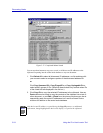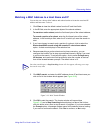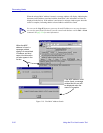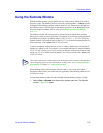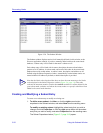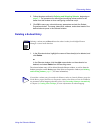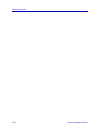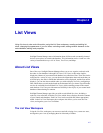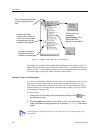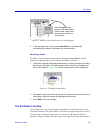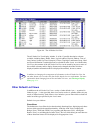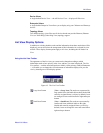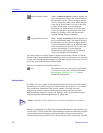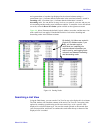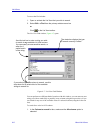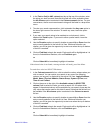List Views
4-2 About List Views
Figure 4-1. Getting Around the List View Workspace
The default views provided with NetSight Element Manager are arranged in a series of
folders which group them by type. All of these default views — except the read-only All
Nodes List View — can be edited or deleted; you can also add additional views to each of
the default folders, or empty the folders and remove them entirely.
Adding a Folder to the Workspace
As a means of organizing a collection of List Views, you can add folders to the List View
page of the workspace; each folder you create will be contained within the base List
Views folder, and each can contain one or more list views, as well as additional folders.
Note that folders are a workspace display convention only, and they can only be created
from within the workspace itself.
To create a folder:
1. Display the List View page of the workspace by clicking on the tab in
the Workspace View.
2. Click the right mouse button on the folder to which you want to add a new
folder; that folder will be highlighted (as illustrated in Figure 4-2), and a menu
opens.
TIP
To add a folder at the top level of the List View hierarchy, click to select the main List
Views folder.
Indicates the folder
contains one or more list
views. Click on the folder
to expand and view the
contents of the folder.
Indicates the folder is
expanded and all the
contents are displayed.
Click on this tab to bring the
List View Workspace into
view.
These menus are
available by
right-clicking on the
appropriate folder
(above) or view (below).