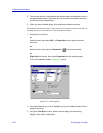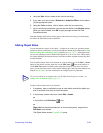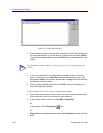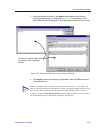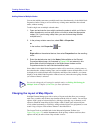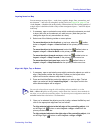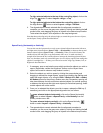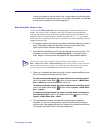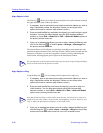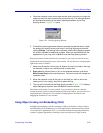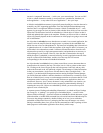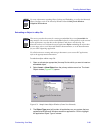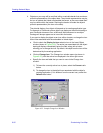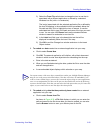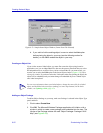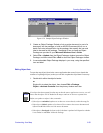Creating Network Maps
6-46 Customizing Your Map
Align Objects in Grid
The Grid tool allows you to align all selected objects into a grid formation starting in
the upper-left-hand corner of the map window.
1. If necessary, open or activate the map which contains the objects you wish to
align. (Remember, neither the Alignment Toolbar nor the Layout menu
options will be active unless a map window is active.)
2. Press and hold the Ctrl key, and select the object(s) you wish to align in a grid
formation. You can also select objects using the click-and-drag selection
method, or via the Edit—>Select All or Edit—>Select All Nodes options on
the primary window menu bar.
3. Once you’ve selected the objects you wish to align, release the Ctrl key and
click on the Grid tool , or select Layout—>Arrange—>Rectangle from
the primary window menu bar.
The selected objects will be aligned in a grid shape according to preset parameters, and
placed in the upper-left-hand corner of the map window. Objects remain selected after the
alignment is complete; you can move the grid as a whole by clicking and holding the
mouse button, and dragging the grid of objects to the desired map location.
Align Objects in Ring
Using the Ring tool , you can arrange selected objects into a single ring.
1. If necessary, open or activate the map which contains the objects you wish to
align. (Remember, neither the Alignment Toolbar nor the Layout menu
options will be active unless a map window is active.)
2. Press and hold the Ctrl key, and select the object(s) you wish to align in a
circle formation. You can also select objects using the click-and-drag
selection method, or via the Edit—>Select All or Edit—>Select All Nodes
options on the primary window menu bar.
3. Once you’ve selected the objects you wish to align, release the Ctrl key and
click the Ring tool , or select Layout—>Arrange—>Ring from the primary
window menu bar. The arrow cursor will turn into a crosshair cursor.
TIP
You can adjust the vertical and horizontal spacing of your grid using the Align and Space
Evenly tools described in the previous sections.
TIP
Note that all selected objects will be used to form the ring, which may be too large to be
displayed in your map window. To prevent this from happening, use fewer objects in your
ring, or adjust the spacing between objects, as described below.