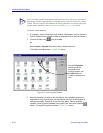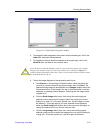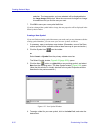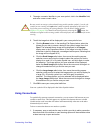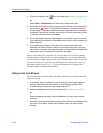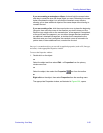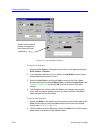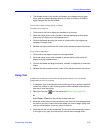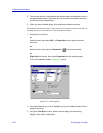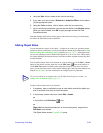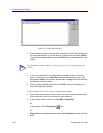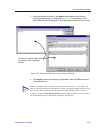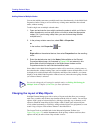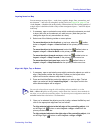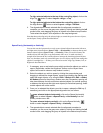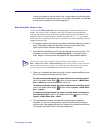Creating Network Maps
6-38 Customizing Your Map
5. To move the text box, click and hold the mouse button, and drag the cursor to
the appropriate location. (Note that you can move this text element any time,
just like any other map element.)
6. When you have finished typing, click anywhere outside the text box.
The default selections for font type, color, and size will be used for each new text element;
to change the style or font of the text in the selected text element:
1. Double-click on the text.
or
Select the text, then select Edit —>Properties from the primary window
menu bar.
or
Select the text, then select the Properties icon from the toolbar.
or
Right-click on the text, then select Properties from the resulting menu.
The Font Properties window, Figure 6-27, opens.
Figure 6-27. Font Properties
2. Using the Font: list box, click to highlight one of your installed system fonts to
apply to the string.
3. Using the Font Style: list box, select a style to apply to the text string:
Regular, Italic, Bold, or Bold Italic.