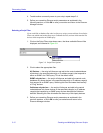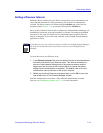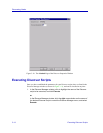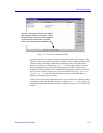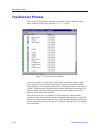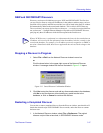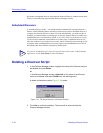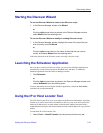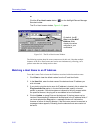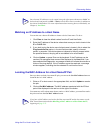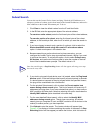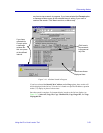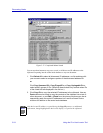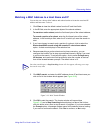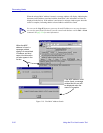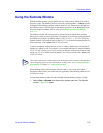Discovering Nodes
3-20 Using the IP or Host Locator Tool
or
Click the IP or Host Locator button ( ) on the NetSight Element Manager
Standard toolbar.
The IP or Host Locator window, Figure 3-15, opens.
Figure 3-15. The IP or Host Locator Window
The following sections describe some common uses for this tool. Note that multiple
instances of the IP or Host Locator tool can be run simultaneously, allowing you to
perform more than one lookup task at a time.
Matching a Host Name to an IP Address
To use the Locator Tool to locate the IP address associated with a known host name:
1. Click Clear to clear the default values from the IP and Host fields.
2. In the Host field, enter the host name of the device whose IP address you
wish to locate.
3. If you wish to ping the device once its IP address is located, click to select the
Ping found devices option; in the text field provided, specify a timeout
period, in seconds. If the device does not respond to the ping request within
the specified timeout, the ping will be considered to be unsuccessful.
4. Click on Update, or press Enter on the keyboard. If the host name can be
resolved, its associated IP address will be displayed in the IP address fields; if
you have selected the Ping option, a message window will indicate the
success or failure of the ping attempt. If the host name cannot be resolved, a
message window appears, indicating that the selected host name could not
be found.
By default, the IP,
Host, and Get MAC
Address fields
display the values
assigned to your
workstation