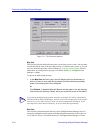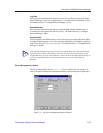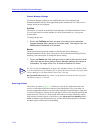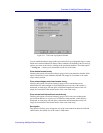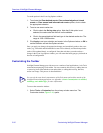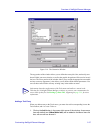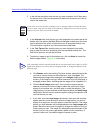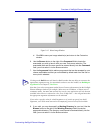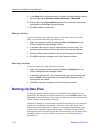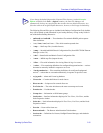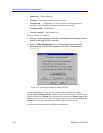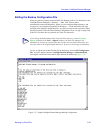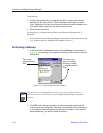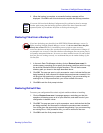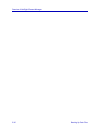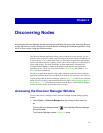Overview of NetSight Element Manager
2-30 Backing Up Data Files
9. In the Show field, use the drop-down list to select the default display mode for
your tool application: Normally, Hidden, Minimized, or Maximized.
10. Click to select the Launch at Start-up option if you want this tool launched
automatically with NetSight Element Manager.
11. Click OK to add your new option.
Editing a Tool Entry
You can also edit any of the configured values for a Tool entry (either one you have
added, or one of the default entries provided); to do so:
1. Open the Customize window by selecting Tools—>Customize from the
primary NetSight Element Manager window.
2. In the Menu Items list box, click to select the item you wish to edit. The
remaining window fields will fill with the values set for the selected item.
3. Edit the existing values as desired; see the previous section for details.
4. Click OK to save your changes and exit the Customize window.
Removing a Tool Entry
You can also delete any existing Tool entry, as follows:
1. Open the Customize window by selecting Tools—>Customize from the
primary NetSight Element Manager window.
2. In the Menu Items list box, click to select the item you wish to remove, then
click on Delete. The selected item and its associated parameters will be
removed from the window.
3. Click OK to save your changes and exit the Customize window.
Backing Up Data Files
We strongly recommend that you back up your NetSight Element Manager files on a
regular basis. The Scheduler will do that automatically (see the Scheduler chapter in the
Tools Guide for more information). This section describes how you can also perform this
function manually, with the Data File Manager.
The Data File Manager is preset to backup specified files and file types in five directories
located in the \NetSight Element Manager x.x directory: \Data, \Bin, \Filters (and its
automatically-created subdirectories), \Maps (or your configured Maps directory), and
\Export (or your configured Exported Files directory). An editable configuration file
determines the specific files and file types that will be backed up; you can edit this file to
add additional files or file types, but they must reside in one of the five directories
specified above.