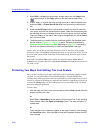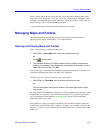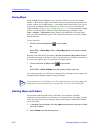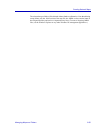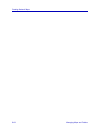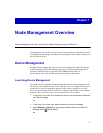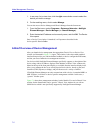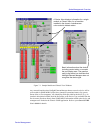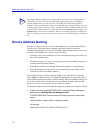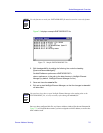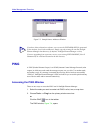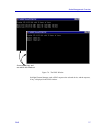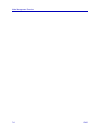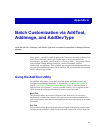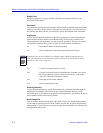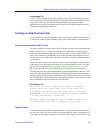Node Management Overview
7-4 Source Address Naming
Source Address Naming
Most devices support a variety of source addressing features, all based on the ability of
each device to create and maintain a database of the MAC addresses which are
communicating through each of its ports. NetSight Element Manager allows you to view
and control these databases in a variety of ways, including:
• Examining a list of source addresses (or user names) that are being processed by any
port on the selected device.
• Maintaining security on a device by locking ports from source addresses that are not
currently contained in their database.
• Enabling you to find the port through which a source address is communicating.
• Defining an ageing time after which a non-communicating source address will be
removed from the source address database.
Each of these features is discussed more thoroughly in the individual device-specific
User’s Guides; in addition, however, NetSight Element Manager also provides a global
source address function called Source Address Naming. With source address naming, you
can create a text file which will add names to correspond to the source addresses that
appear in any device- or port-specific Source Addresses window.
To add source address names to the addresses appearing in the Source Addresses window:
1. Create a text file named ENETADDR.DEF in NetSight Element Manager’s
data directory: \NetSight Element Manager x.x\bin.
The ENETADDR.DEF file should have the following format for each listed
device:
<MAC address> <logical name>; optional comment
for example:
00001d027f18 Bill’s PC; 486-66 ACME Super PC
TIP
The Chassis Manager application will generate an event when it is used to perform an
SNMP SET; this event will record the MIB object and instance that was changed for
tracking administrative actions on devices. All SNMP SETs made through Chassis
Manager will be recorded in the Alarm and Events Manager’s cache by default. You can
turn off logging of device SETs by using a text editor to edit the CTRON.INI file (located
in the winnt or windows directory); simply look for the line LogSets=on and change it to
LogSets=off, or erase the line completely. You can re-start this logging by re-adding the
line (or re-setting its value); be sure to enter the correct case when retyping or editing the
line.