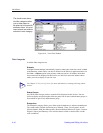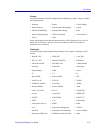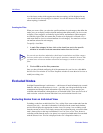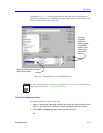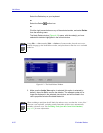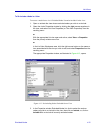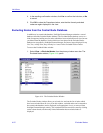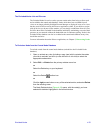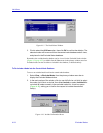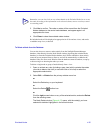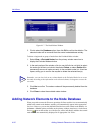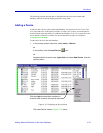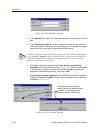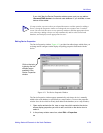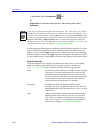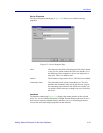List Views
4-24 Excluded Nodes
Figure 4-15. The Node Delete Window
3. Click to select the All Views option, then click OK to confirm the deletion. The
selected nodes will be removed from the central node database and all views,
and placed in the Excluded Nodes database.
Remember, the excluded nodes database can be viewed via the Excluded Nodes window
(Figure 4-14, page 4-22), available from the View menu in the primary window menu bar.
Excluded nodes can also be either re-included in the database, or deleted entirely.
To Re-include a Node into the Central Node Database
To move an excluded node back into the central node database:
1. Select View —>Excluded Nodes from the primary window menu bar to
display the Excluded Nodes window.
2. In the main portion of the window, click (or use shift-click or ctrl-click) to select
the nodes you’d like to re-include, then select Include; or select Include All to
re-include all nodes currently in the excluded nodes list. A text box opens
(Figure 4-16), asking you to confirm the request to include the selected
item(s).
Figure 4-16. Include Confirmation Boxes