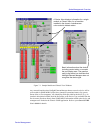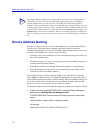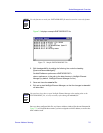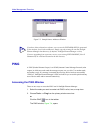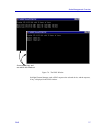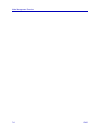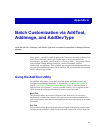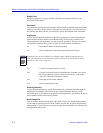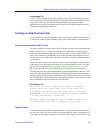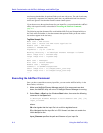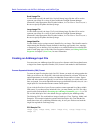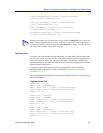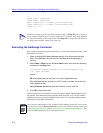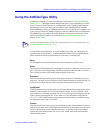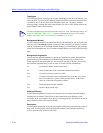Using the AddTool Utility A-3
Batch Customization via AddTool, AddImage, and AddDevType
Large Image File
You can use this optional field to specify the large (32x32 pixel) bitmap image file that
will be associated with your application. Be sure to specify the path to the bitmap image.
If you choose not to specify an image file, the default image associated with the
application will be used. Note that the large image file is not displayed anywhere in the
NetSight Element Manager framework.
Creating an Add Tool Input File
You can create your Add Tool input file in one of two formats: multi-line tag/data format,
or single-line comma-separated variable (CSV) format. Each method is described below.
Comma-Separated Variable (CSV) Format
To create an input file using the single-line CSV format, you need only string together the
fields you wish to use in a single line, with each value separated by a comma. Spaces
before and after commas are ignored. If you wish to skip one or more optional fields, be
sure to use a comma for a placeholder, or any following fields will be misread. Use one
line for each tool you wish to add; extra lines are ignored. Note that the filename cannot
contain spaces.
If you wish, the first line of your file can contain a comma-separated list of the available
field names; if you choose not to include this line, you must launch your CSV file with a
special switch (as described in Executing the AddTool Command, page A-4). A CSV
file with this descriptive line is the default file type expected by the AddTool utility.
The following CSV file would add the MIB Tools and Notepad utilities to the Tools menu
and toolbar. This sample includes the optional initial descriptive line, and demonstrates (in
the Notepad line) using commas as placeholders for the optional fields you do not wish to
use. Note that the line breaks shown here are a publishing limitation only; be sure your file
does not break the single line required for each tool entry.
CSV Sample File
Menu text, Hint text, Bubble text, Command, Arguments,
Working directory, Small image file, Large image file
MIB &Tools, Launch the MIB Tools application, MIB Tools,
MIBMGR.EXE, /ip %I /comm %C, D:\NetSight Element Manager
x.x\DATA, smlLeaf.bmp, lrgLeaf.bmp
&Notepad, Launch Notepad, Notepad, C:\WINNT\notepad.exe, , ,
C:\images\small_note.bmp, C:\images\large_note.bmp
Tag/Data Format
To create a file using the multi-line tag/data format, you must place each field name and
the value you want to use in its own line. Field names and their values are separated by a
colon with a space on either side. Because each line of data is tagged with its function, you