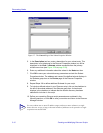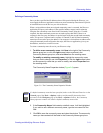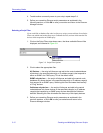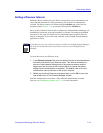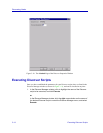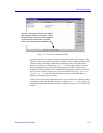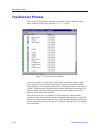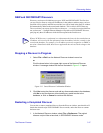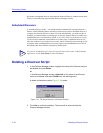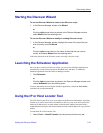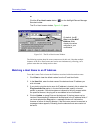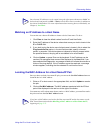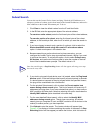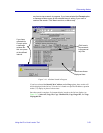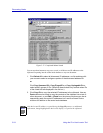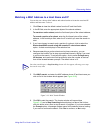Discovering Nodes
3-18 Deleting a Discover Script
Re-starting a completed discover script from the Network Discover window has the same
effect as re-executing the script from the Discover Manager window.
Scheduled Discovers
A scheduled discover script — one which launches automatically at selected intervals —
behaves a little differently than a manually-executed script. Once a scheduled discover is
complete, the Network Discover window will close automatically; you need not close it
manually, as with a normally-executed script. (In fact, the Network Discover window for a
scheduled discover is minimized by default, so it is only visible if you choose to view it.)
If you have left a manually-executed discover window open, a scheduled discover will
close this window for you so that it can execute. And if a manually-executed script is still
in progress when a scheduled discover interval expires, the scheduled discover will wait
the length of the interval before it attempts to launch again.
Deleting a Discover Script
1. In the Discover Manager window, highlight the name of the Discover script to
be deleted, and click Delete.
or
In the Discover Manager window, right-click on the name of the Discover
script to be deleted, and select Delete from the resulting menu.
A delete confirmation window (Figure 3-14) opens.
Figure 3-14. The Script Deletion Confirmation Window
2. Click Yes to confirm the deletion. The script will be removed from the
Discover Manager window.
TIP
You can also schedule discover sessions at specific dates and/or times via the Scheduler
application; see the Tools Guide for more information.