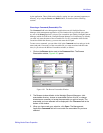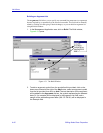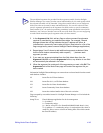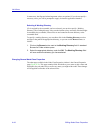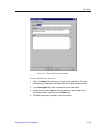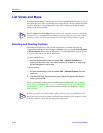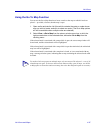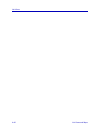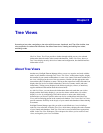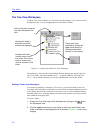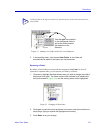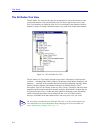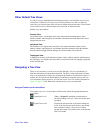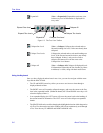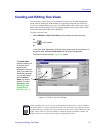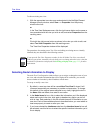5-1
Chapter 5
Tree Views
Accessing a tree view; navigating a tree view with the mouse, keyboard, and Tree View toolbar; tree
view properties for nodes and interfaces; the default tree views; creating and editing tree views;
excluding nodes
Like List Views, Tree Views provide a window through which you can view selected
information about the nodes in the central node database. Unlike List Views, however,
Tree Views display not only device-level status and configuration, but detailed interface
information as well.
About Tree Views
Another way NetSight Element Manager allows you to see, organize, and work with the
nodes in your database is through Tree Views. Tree Views, as their name implies, display
the contents of your central node database via a tree view control. Each node included in a
tree view is displayed at the root of the tree structure, labeled with the appropriate node
icon and the node’s IP address or name. Clicking on the expand box beside each node icon
displays the first level of available information: device-level status, model, and name
information. Clicking on any displayed sub-folders (topologies, classes, or interfaces)
supplies additional information about the selected node.
As with List Views, you can choose the information about each node that you wish to
display and the font used to display it; you can also choose which nodes you wish to
display in a view by configuring a filter which selects or omits nodes based on the
characteristics you choose. Specific nodes can also be excluded from individual Tree
Views, while remaining present in the central node database. Tree Views, like List Views,
provide enormous flexibility in the display of your central node database without altering
its contents.
NetSight Element Manager provides you with several default tree views, including a
read-only view called the All Nodes Tree View, which always displays the entire contents
of your central node database. Each Tree View can be accessed and (where appropriate)
edited via the Tree View Workspace. The workspace also allows you to create new tree
views, and organize your views via folders.