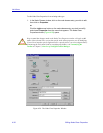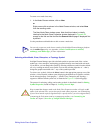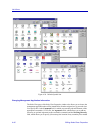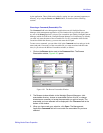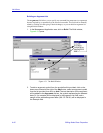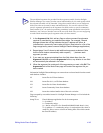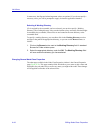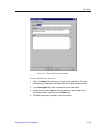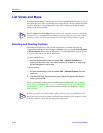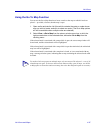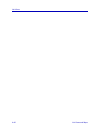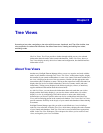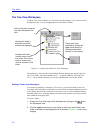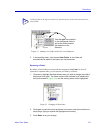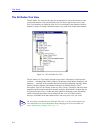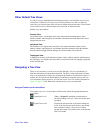List Views
4-46 List Views and Maps
List Views and Maps
NetSight Element Manager can help you sort out the relationship between your list views
and your maps in two ways: by allowing you to select (and, if you wish, delete) any nodes
in a view which have not been placed on a map; and by helping you locate the map on
which a node has been placed.
Selecting and Deleting Orphans
Nodes that are displayed in a list view but not placed on a currently open map are
recognized by NetSight Element Manager as orphan nodes. By using the Select Orphans
or Delete Orphans options from the Edit menu, you can highlight these “orphan” devices
in your list view, and, if you choose, delete them.
To select orphan devices:
1. Activate the desired list view and select Edit —>Select Orphans from
primary window menu bar. Any nodes that are not located on an open map
will be highlighted in the list view.
To delete orphans:
1. Activate the desired list view and select Edit —>Delete Orphans from the
menu bar.
2. The standard Node Delete window opens. Select the appropriate deletion
option, and click OK.
For more information on the options for deleting and excluding nodes, see Excluding
Nodes from an Individual View, page 4-18, and Excluding Nodes from the Central
Node Database, page 4-22. For more information on maps, see Chapter 6, Creating
Network Maps.
TIP
Both the Orphan and Go to Map functions require your map files to be open, though they
need not be active. NetSight Element Manager will not be able to locate a node’s map if
that map is closed, and any nodes located on closed maps will be marked as orphans.
TIP
To more accurately select and/or delete orphans from list views, you should have your
maps open when using these options. NetSight Element Manager only recognizes a node
as being located on a map when the appropriate map is open.