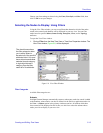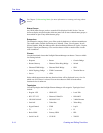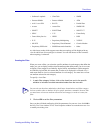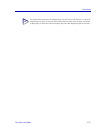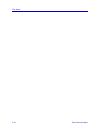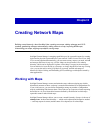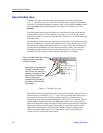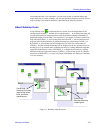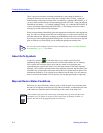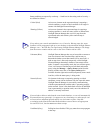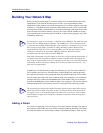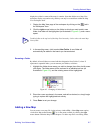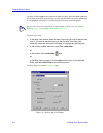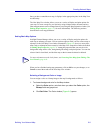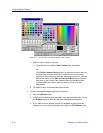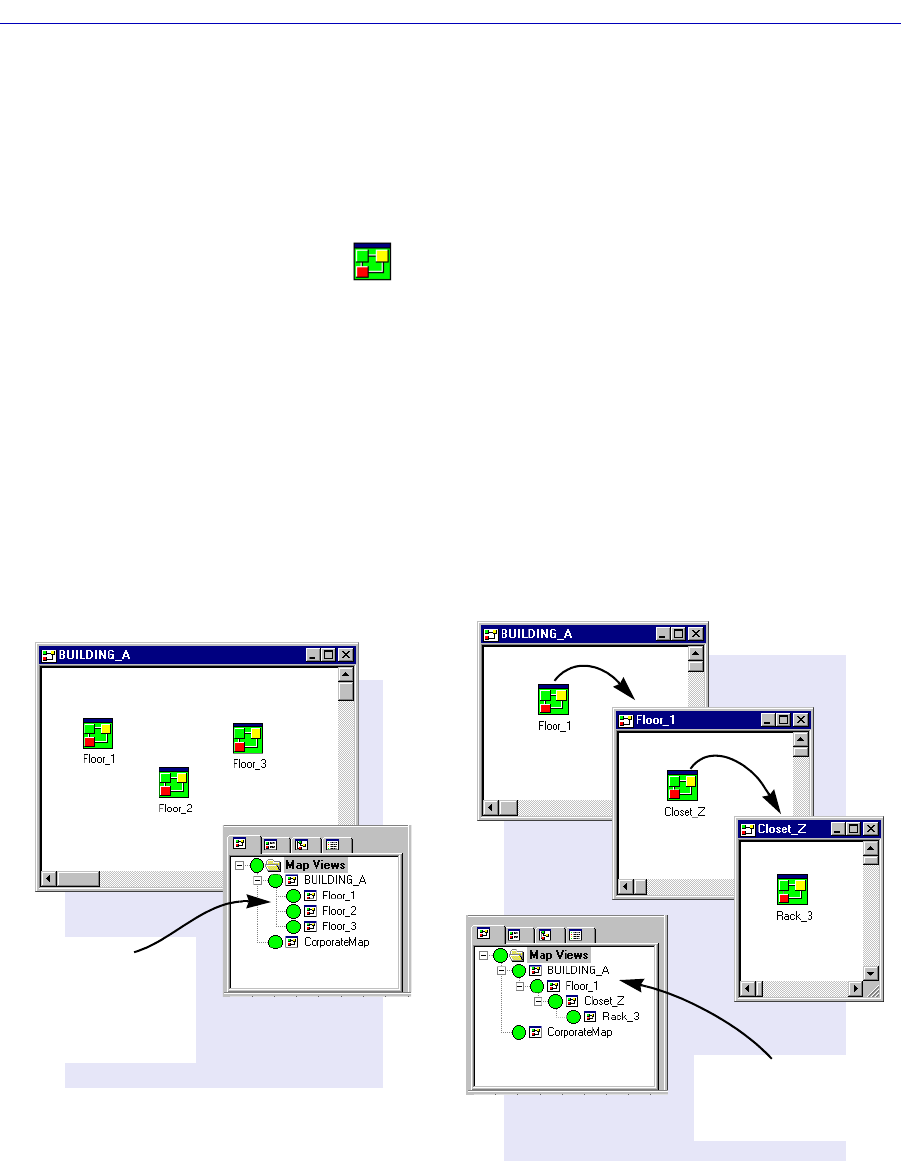
Working with Maps 6-3
Creating Network Maps
From within the Map View workspace, you can create, delete, or rename folders and
maps, and delete or rename submaps; you can also launch the Properties window for any
map or submap. Each of these functions is described in the following sections.
About Submap Icons
Using Submap icons to link maps has two results: first, the map defined as the
submap reports its status — and that of its component parts — to its defined root map; and
second, the hierarchical arrangement that results from defined submap relationships is
graphically displayed in the Map View workspace. For example, if you have created one
map called BUILDING_A, and a second map called FLOOR_1, you can link those two
maps into a hierarchical structure by adding a submap icon representing FLOOR_1 to
BUILDING_A; that submap icon will change colors to reflect the current status of
FLOOR_1, and that submap relationship will be displayed in the tree structure shown in
the Map View. You can then either widen the hierarchy by creating additional maps that
report their status directly back to BUILDING_A, or deepen the hierarchy by creating
additional maps that report their status to FLOOR_1 (which in turn reports its collective
status back to BUILDING_A). Again, all of these relationships are displayed in the Map
View tree structure.
Figure 6-2. Building a Map Hierarchy
A wide map
hierarchy has many
maps at the same
level, and fewer
nested layers.
A deep map
hierarchy has many
nested layers.