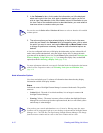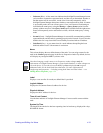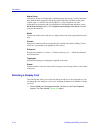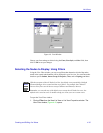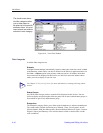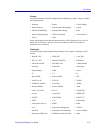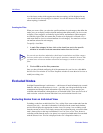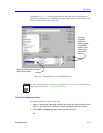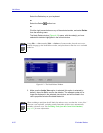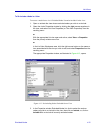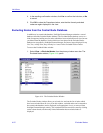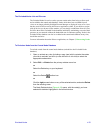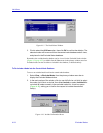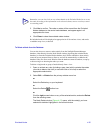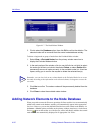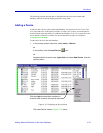List Views
4-20 Excluded Nodes
Select the Delete key on your keyboard.
or
Select the Delete toolbar icon.
or
Click the right mouse button on any of the selected entries, and select Delete
from the resulting menu.
The Node Delete window (Figure 4-12) opens, with the node(s) you have
selected for deletion highlighted in the central window.
Figure 4-12. The Node Delete Window
3. Make sure the Active View option is selected (this option is selected by
default), then click OK to confirm the deletion. The selected nodes will no
longer be displayed in the selected view window, and will be listed in the
view’s properties window Excluded Nodes list.
NOTE
Using Edit —> Cut instead of Edit —> Delete will remove nodes from the active view
without bringing up the Node Delete window, and place them on that list view’s excluded
nodes list.
NOTE
When excluding a node from the All Nodes list and tree views, note that the “Active View”
selection is not available; excluding a node from either of these views automatically
excludes it from all views. See Excluding Nodes from the Central Node Database,
page 4-22, for more information.