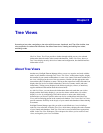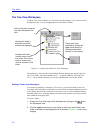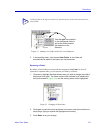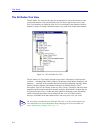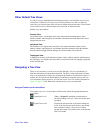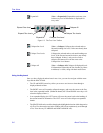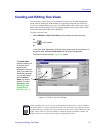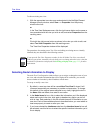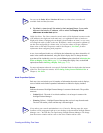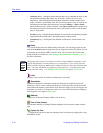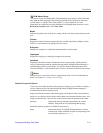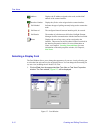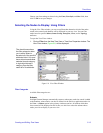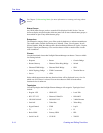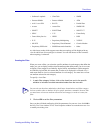Creating and Editing Tree Views 5-9
Tree Views
4. By default, a tree view will list nodes by their assigned Name; if you prefer
devices to be listed by IP address, click to select the Display device
addresses at node roots option.
A tree view configured in this way will display the information you have selected for all
nodes in the central node database, using the default display font. To change the node
types that will be included in your view, use the Filters option (described in Selecting the
Nodes to Display: Using Filters, page 5-13); to change the display font, use the Font
option (described in Selecting a Display Font, page 5-12).
Node Properties Options
Each tree view can include up to 14 branches of information about the nodes it displays,
some of which can be further expanded. Information available for display includes:
Status
Indicates the status of NetSight Element Manager’s contact with the node. The possible
states are:
• Critical (Red) - The node is in critical condition; it is no longer in contact with
NetSight Element Manager.
• Warning (Yellow) - NetSight Element Manager has received a trap from the node.
The icon will remain yellow until the trap is acknowledged.
TIP
You can use the Select All and Unselect All buttons to either select or unselect all
available Node and Interface items.
TIP
Unlike List Views, Tree Views cannot be sorted; nodes will be displayed in numeric order
(if IP addresses are displayed at the node root), or in alphabetical order (if nodes are
displayed by Name). Changing the root display (from IP address to Name, or vice versa)
will change the order of nodes in the view. By default, a node is assigned its sysName (if
one has been configured) for a Name value; you can also choose to assign a different
Name value via the node’s Properties window. See Chapter 4, List Views, for more
information about configuring node properties.
TIP
For more information about the view-specific Excluded Nodes list displayed at the bottom
of the Tree View Properties window, see Excluding Nodes from an Individual View in
Chapter 4, List Views.
TIP
If any node in your central node database is in a Critical or Warning state, this status
condition will be propagated right up to your desktop via the minimized NetSight Element
Manager icon — the Task Bar icon representing NetSight Element Manager will change
from the inactive window title bar color to the active window title bar color.