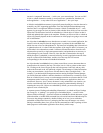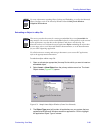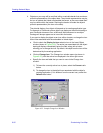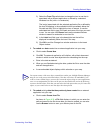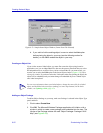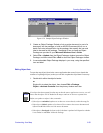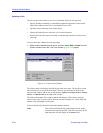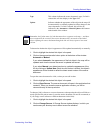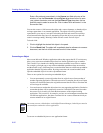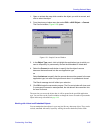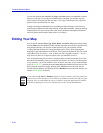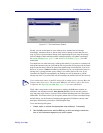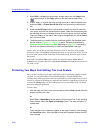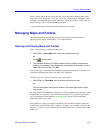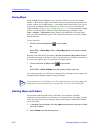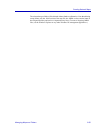Creating Network Maps
6-56 Customizing Your Map
Enter a file path and name directly in the Source text field at the top of the
window, or use the Directories tree and Drives drop-down list box to scan
your system directories; and use the List Files of Type drop-down list box
and files panel to select a source file. Click to select a file and enter it in the
Source text field.
You can also remove a link between the object and a source document, so that the object
no longer opens data via an external application. The object will still be pictorially
represented in your map as it was prior to breaking the link, and can still be resized or
moved around on the map; however, attempting to open the object to access data will
result in a message stating “Warning: Cannot activate a static ActiveX object.”
To break a link:
1. Click to highlight the desired link object in the panel.
2. Click on Break Link. The object will immediately lose its reference to a source
document, and the link will be removed from the Links window.
Converting an Object
More recent Microsoft Windows applications (those that support the OLE2 version) may
allow you to convert an embedded object from one similar application type to another.
This is useful if you intend to be sharing data between machines in one form or another.
For example, you might copy a map with an embedded spreadsheet from one machine,
and then install a copy of that map onto a second machine that uses a different spreadsheet
application than the original machine. By using conversion, the second machine could
open the embedded object in its native spreadsheet format.
There are two options for converting an embedded object:
• You can permanently convert object data from its original source format to that of
another supporting application. When the conversion is complete, the object will open
into the new document format; the original document format will be overwritten and
will no longer be available.
• You can choose to emulate the object data via a new supporting application. Emulation
means that the data will be temporarily treated as if it had been converted, but when
the source file is closed it will retain the data structure of the original creating
application. This is useful if, for example, you have several management stations that
run different applications, but share a common link to a source document which you
want to maintain in its original format.
To convert an embedded object to a new application format:
NOTE
You cannot convert a linked object via NetSight Element Manager; linked objects must be
converted from within their source application.