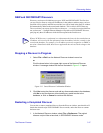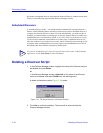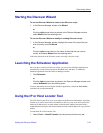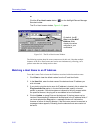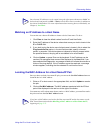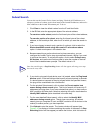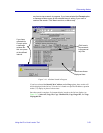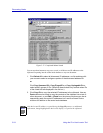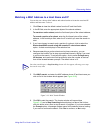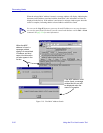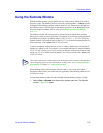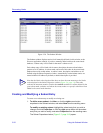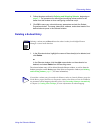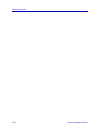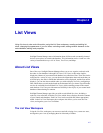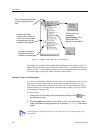Using the IP or Host Locator Tool 3-25
Discovering Nodes
Matching a MAC Address to a Host Name and IP
You can also use a known MAC address and subnet location to locate the associated IP
address and host name. To do so:
1. Click Clear to clear the default values from the IP and Host fields.
2. In the IP field, enter the appropriate bytes of the subnet address:
To search an entire subnet, enter the first three bytes of the subnet address;
To search a portion of a subnet, enter the first three bytes of the subnet
address; in the fourth byte field, enter the IP at which you want the search to
start.
3. If you have chosen to search only a portion of a subnet, click to select the
Start subnet/MAC search using 4th numeric IP value shown above
option. A check mark displays in the selection box.
4. Because searching an entire subnet can be time-consuming, you can
configure the Locator Tool to stop at pre-defined intervals, asking if you want
to continue the search. To activate this option, click to select Prompt every
XX devices, and use the text field provided to enter the number of devices
that will be located between prompts. The default value is 10.
5. Click MAC search, and enter the MAC address whose IP and host name you
wish to find in the window which appears (see Figure 3-18).
Figure 3-18. MAC Search Window
6. Click OK to start the search. The Locator window will expand (see
Figure 3-19) and a Stop Searching button displays just above the list box;
click this button at any time to stop a search in progress. If you have selected
the Prompt option, a message window opens at the selected interval, asking
if you want to continue the search. Click Yes to continue, or No to stop.
TIP
Once the search begins, a Stop Searching button will also appear, allowing you to stop
the search at any time.