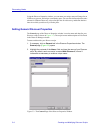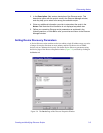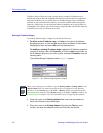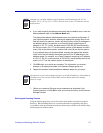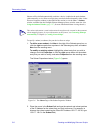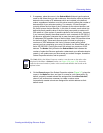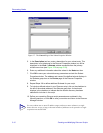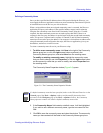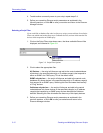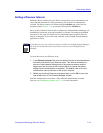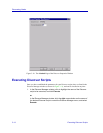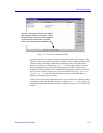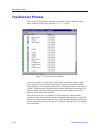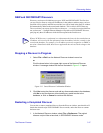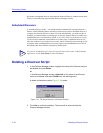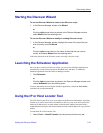Discovering Nodes
3-12 Creating and Modifying Discover Scripts
4. To add another community name to your script, repeat steps 2-4.
5. Define your remaining Discover script parameters as explained in the
following sections, or click OK to save your entries and return to the Discover
Manager window.
Selecting a Script Filter
If you would like to further refine a device discovery script, you can add one of two Script
Filters: one which restricts the discovery to Cabletron devices, and one which restricts it to
devices which respond to an SNMP query.
1. Click on the Script Filters drop-down menu; the three available filters will be
displayed, as illustrated in Figure 3-9.
Figure 3-9. Script Filter Options
2. Click to select the appropriate filter:
All Devices — the script will discover and add to the central node database
all devices in the specified subnet(s) or IP address range(s) that respond to
either an SNMP or a PING query. This is the default value.
SNMP only devices — the script will discover and add to the central node
database only those devices in the specified subnet(s) or IP address range(s)
that respond to an SNMP query. Selecting this filter eliminates the discovery
of “Ping” devices.
Cabletron only devices — the script will discover and add to the central
node database only those devices in the specified subnet(s) or IP address
range(s) that respond to an SNMP query and are identified as Cabletron
devices. Selecting this filter eliminates the discovery of third-party devices.
3. Define your remaining Discover script parameters as explained in the
previous sections, or click OK to save your selection and return to the
Discover Manager window.