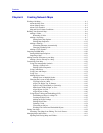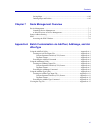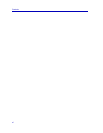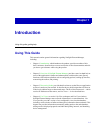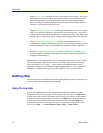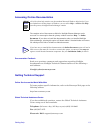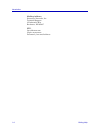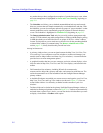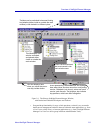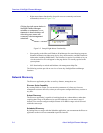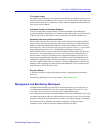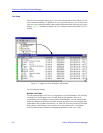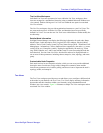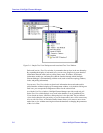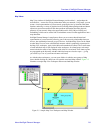Overview of NetSight Element Manager
2-2 About NetSight Element Manager
any actions that you have configured on reception of a particular trap or event. Alarm
and event management is highlighted in Alarm and Event Handling, beginning on
page 2-11.
•The Scheduler tool allows you to schedule unattended data back-ups and network
discovery sessions that will launch automatically at a scheduled time and date. With
the Scheduler, you can also configure and activate groups of “pager calendars” so that
network technicians can be automatically paged in response to network alarms or
events. The Scheduler is highlighted in Scheduler Tool, beginning on page 2-12.
•The Remote Administration Tools suite let you easily perform management tasks
(such as TFTP downloads, trap table configuration, or setting up MIB statistics polling
or MIB downloads) on an individual device or groups of devices. A MAC Address
Locator Tool also allows you to search one or more devices for the port through which
a selected MAC address is communicating. The Remote Administration Tools
section, page 2-12, briefly describes this powerful tool suite.
Among its features are:
• A primary window where you can navigate between the Map View, List View, Tree
View, and Log View workspaces to activate windows to monitor and manage your
network (such as Map windows and alarm Log View windows). A central menu bar
provides access to most management options.
• A graphical interface that lets you sort, rearrange, and resize column displays, select
icons for nodes in Map View, List View, and Tree View displays, and customize the
toolbar.
• Full-featured on-line assistance, including Wizards for common tasks,
context-sensitive help with a glossary and index, and a status bar with hint text. The
on-line documentation set is also launchable from the NetSight Element Manager
primary window.
• A dockable Workspace area which you can use to access and organize your List View,
Map View, Tree View, and Log View windows (as shown in Figure 2-1). You can
create folders within a view hierarchy to further nest the contents of your view
windows.
• Toolbars which can be docked to the primary NetSight Element Manager window, or
undocked as floating tool palettes (as shown in Figure 2-1). Toolbars are automatically
activated when a related view is active; you can also choose which toolbars you want
to display via the View—>Toolbars menu option.