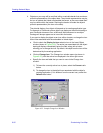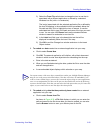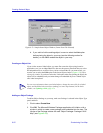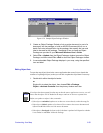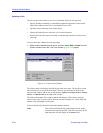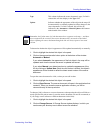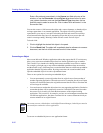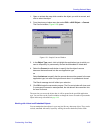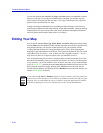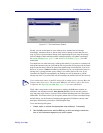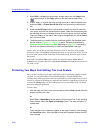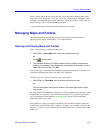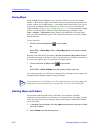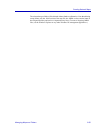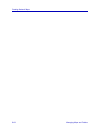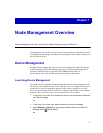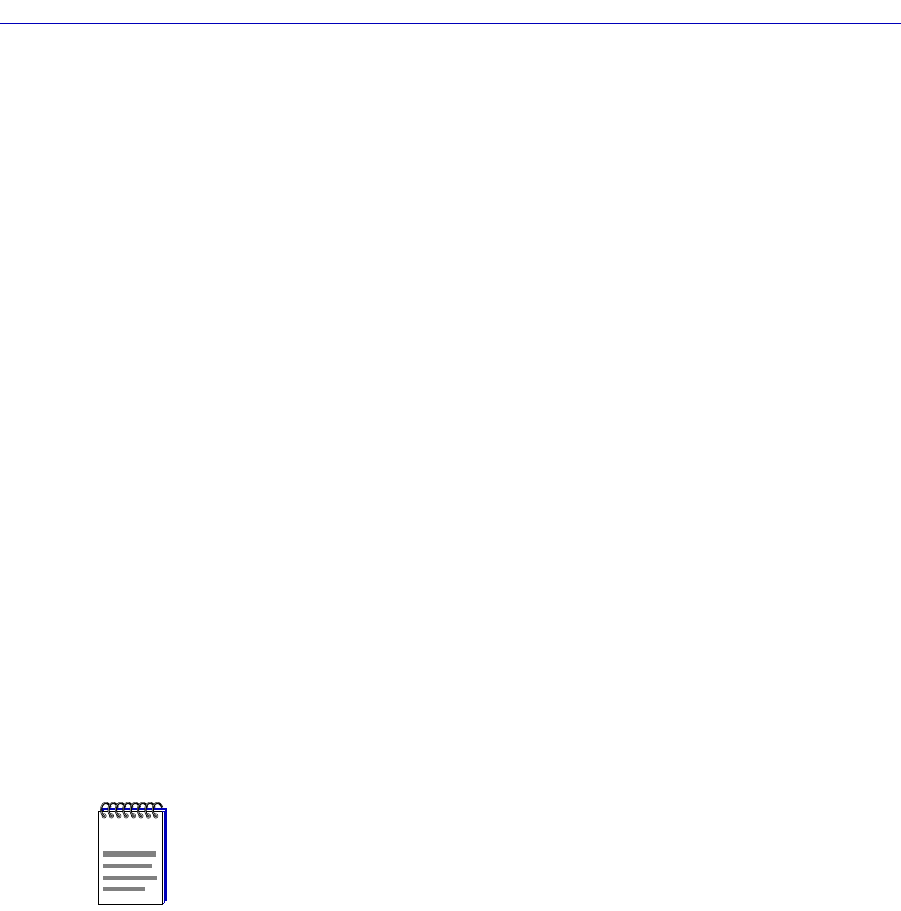
Creating Network Maps
6-58 Editing Your Map
You can also perform the standard Cut, Copy, and Paste options on embedded or linked
objects in your map. If you copy an embedded object and paste it to another map, the
source data will be copied into the new map; if you copy a linked object, the source file
pointer will be copied into the new map.
Cutting or deleting an embedded object (including an Object Package) will remove its
pictorial representation from the map and strip out the application data; cutting or deleting
a linked object will remove the pointer to the source document (although the document
itself will remain at the location from which it was linked).
Editing Your Map
You can use the standard Cut, Copy, Paste, Delete, and Select All options on the primary
window Edit menu, the standard Toolbar, and the map right-mouse menu to perform basic
map editing functions; you can also use the Delete key on your keyboard, and the
ctrl-drag-and-drop function for copying (hold down the Ctrl key while dragging and
dropping to copy rather than move an object). These functions perform the way you would
expect them to for any object — icon, symbol, text, link, or graphic element — in your
map. However, there are a couple of special cases you should be aware of.
First, note that deleting a device from a map does not necessarily delete that device from
the central node database; when you delete the last instance of a device icon that appears
in any open map, you will be offered a series of choices as to how far you want the delete
to go (see Figure 6-37): deleting from the Active View (the default selection) removes the
device from the selected map only; deleting from All Views moves the node into the
Excluded Nodes database; and deleting from the Database removes the node entirely. See
Chapter 4, List Views, for details.
NOTE
If you select the All Views or Database option for a device which is still represented on a
map which is closed, that device’s icon will be in an unknown state the next time you open
that map. You can either delete the icon or re-define it using the appropriate IP address;
note that re-defining the icon will re-add the device to the central node database.