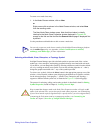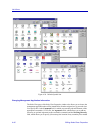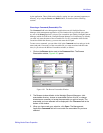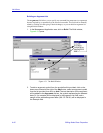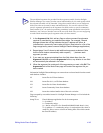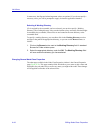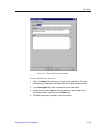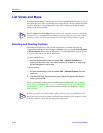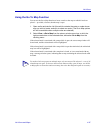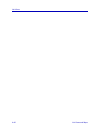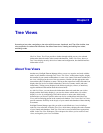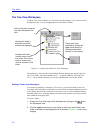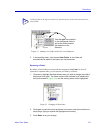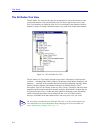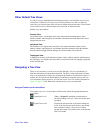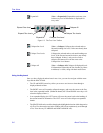List Views and Maps 4-47
List Views
Using the Go To Map Function
You can use the Go to Map function to locate a node on the map on which it has been
placed — provided, of course, that the map is open.
1. Open and/or activate the List View which contains the node or nodes whose
map you wish to locate, and click to select one node. (The Go to Map options
will not be available when multiple nodes are selected.)
2. Select View—>Go to Map from the primary window menu bar, or click the
right mouse button on the selected node, and select Go to Map from the
resulting menu.
If the selected node is associated with a map which is open, the correct map window will
be activated, and the selected node will be highlighted.
If the selected node is associated with a map which is open but minimized, the minimized
map icon will be highlighted.
If the selected node is associated with a map that is closed, or is not associated with any
map, a message window opens, indicating that no map containing the selected node could
be found.
TIP
For nodes which are present on multiple maps, only one map will be selected — even if all
related maps are open. To locate a node on more than one map, open all maps, use the Go
to Map option to locate the node on one map, then close that map and repeat as necessary.