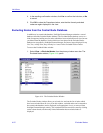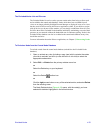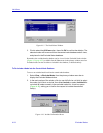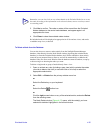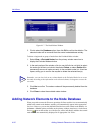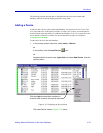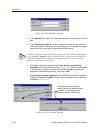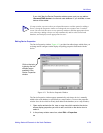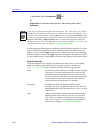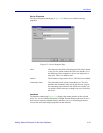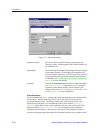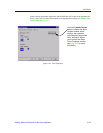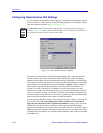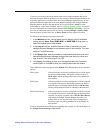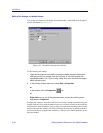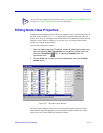List Views
4-30 Adding Network Elements to the Node Database
In the toolbar, click the Properties icon.
or
Right-click on the selected device and on the resulting menu select
Properties.
Use the appropriate tabbed pages to configure the following display properties. Note that,
if you are editing the properties for a device which has already been added to the node
database, you may use the Apply button to set any changes you make in any tabbed page
without closing the window. (The Apply button does not appear in the Properties window
for newly-added devices.) Clicking OK will both save the changes and close the window.
General Properties
The General Properties tab is displayed by default, both when a device is individually
added to the database, and when the Device Properties window is launched (see
Figure 4-21, page 4-29). Use this window to configure the following properties:
Name By default, this field will display the MIB-II sysName assigned
to the device, if one has been assigned; note, however, that
editing this name does not edit the sysName value set at the
device. The value set in this field will be displayed in the Name
column in all list views which contain one, and will also be
used to label device icons in Map View windows.
Description By default, this field will display the MIB-II system
description (sysDescr) assigned to the device; note, however,
that editing this description does not edit the sysDescr value set
at the device.
Notes Adding text to the Notes field performs the same function as
adding an object note to a device icon or to a list view item
(and, in fact, text added to an object note will be displayed
here, and vice versa). For more information about adding an
object note, see Chapter 6, Creating Network Maps.
NOTE
If you access the Properties window from within a List, Tree, or Map View, you will note
that there are two properties-related options available on the menu which appears when
you click on the selected device with the right mouse button. Select the Properties option
to launch the appropriate Device Properties window (as displayed above); selecting the
List View, Tree View, or Map Properties option will launch the Properties window for
the appropriate view. For more information on tree views, see Chapter 5, Tree Views; for
more information on maps, see Chapter 6, Creating Network Maps.