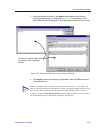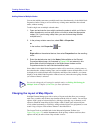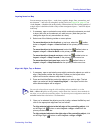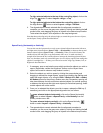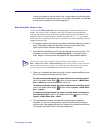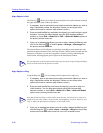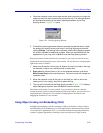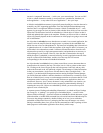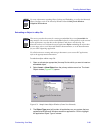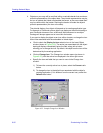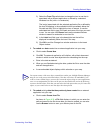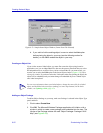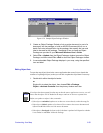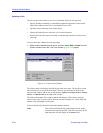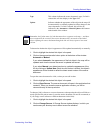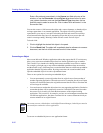Customizing Your Map 6-49
Creating Network Maps
Embedding an Object in a Map File
To embed an object within a map file:
1. Open or activate (as appropriate) the map file into which you want to insert an
embedded object.
2. Select Insert—>New Object from the primary window menu bar. The Insert
Object window (Figure 6-31) opens.
Figure 6-31. Sample Insert Object Window (Create New Selected)
3. The Object Type panel will contain all applications on your system that are
registered with Microsoft Windows as server applications. Click to highlight
the application Object Type of interest.
NOTE
For more information regarding Object Linking and Embedding, as well as the Microsoft
Object Packager, refer to the Microsoft Windows User’s Guide for the Windows
Graphical Environment.
NOTES
This section provides directions for creating an embedded object icon from within the
map interface. You can also create an embedded object by working directly in the external
source application, copy the data to the clipboard, and paste it into the map. For
directions on how to work from the source application before embedding the object data
in your maps, refer to your Microsoft Windows documentation, or to the documentation
for your OLE-supporting application.
For all directions on creating and saving a document in your source OLE application,
refer to the appropriate documentation.