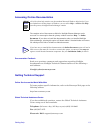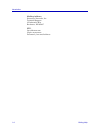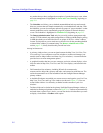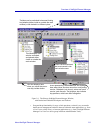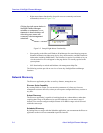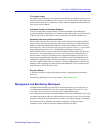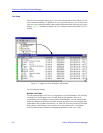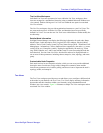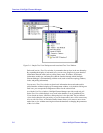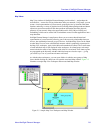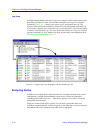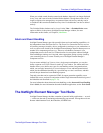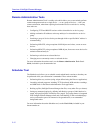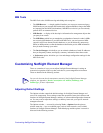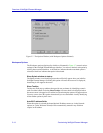About NetSight Element Manager 2-7
Overview of NetSight Element Manager
The List View Workspace
Individual List Views are represented as icons within the List View workspace; these
icons are arranged in a standard tree hierarchy (using a standard Microsoft Windows tree
view control). Double-clicking on a List View icon within the tree opens its associated
List View window.
The List View workspace also provides organizational structure to your List Views. The
tree starts at the top-level All Nodes List View, and branches into more specifically
defined List Views. You can also nest List View icons within folders to further stratify the
tree hierarchy.
Detailed Node Information
NetSight Element Manager can display the following information for each node: Status,
Model, Name, Label (descriptive alias), Logical (IP or IPX) Address, Physical (MAC)
Address, Time of Last Contact, System Up Time, Status Group (DLM – Distributed LAN
Management – information), Classes (functional class supported by the node, e.g., router,
switch, ATM, etc.), Enterprise (vendor), Topologies supported by the node (e.g., token
ring, FDDI, Ethernet, etc.), and Events (whether a trap or event concerning the node has
been detected). You can create List Views which select nodes to be displayed based on
one or more of these parameters, including subnet, enterprise, class, topology, and status
group.
Customizable Node Properties
Each node icon has its own Properties window, which you can use to provide additional
descriptive notes for reference, assign a label, change the community name and the
interval/retry parameters to be used for polling, and choose icons to represent the node’s
topology, model, and enterprise.
Tree Views
The Tree View workspace provides access to and allows you to configure a different look
at the nodes in your database: the Tree Views. Tree Views display summary information
about nodes and their interfaces within a tree hierarchy (using a standard Microsoft
Windows tree view control). Figure 2-4 illustrates a sample Tree View workspace and an
associated Tree View window.