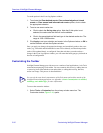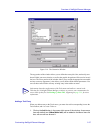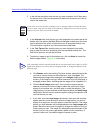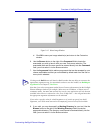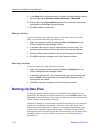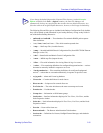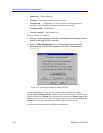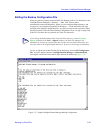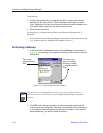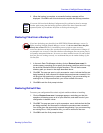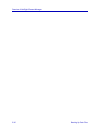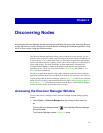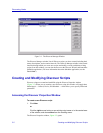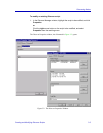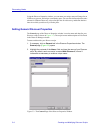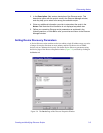Overview of NetSight Element Manager
2-34 Backing Up Data Files
To edit this list:
1. Create a file backup entry by using the text editor to type a new line that
specifies the file name, or the *.XXX file extension (for all files of a similar
type). Remember, only files in the five pre-set directories will be backed up, so
you needn’t specify a path for any files you add to the list.
2. Save and exit the text file.
We encourage you to add the following files to your Backup Configuration file, if
applicable:
• Any data files in your \Bin directory that have been placed as Linked Objects in a map
(e.g., sound recorder files, Paintbrush files, database files, etc.)
Performing a Backup
1. In the main Data File Manager window, click on Backup. A window opens
(Figure 2-18), prompting you to specify the directory path in which to copy the
backup files.
Figure 2-18. Select Backup Directory Window
2. Click OK. As the backup proceeds, you will be prompted to authorize the
overwriting of any existing files. If any part of the procedure fails (for example,
if you attempt to backup a specific file that does not reside in one of the five
preset directories), you will be notified of the error.
NOTE
For best results, we recommend that you store a copy of your backed-up files in a
directory that is not a sub-directory of your NetSight Element Manager installation
directory.
Click here if you
want your backup
directory to reside
on another network
drive.
The current
backup directory
path